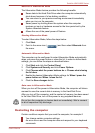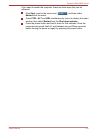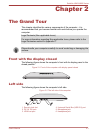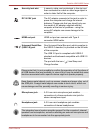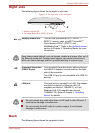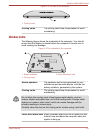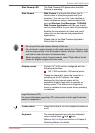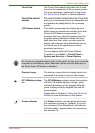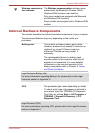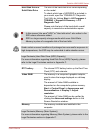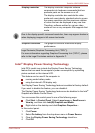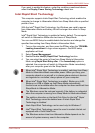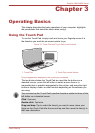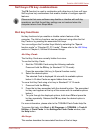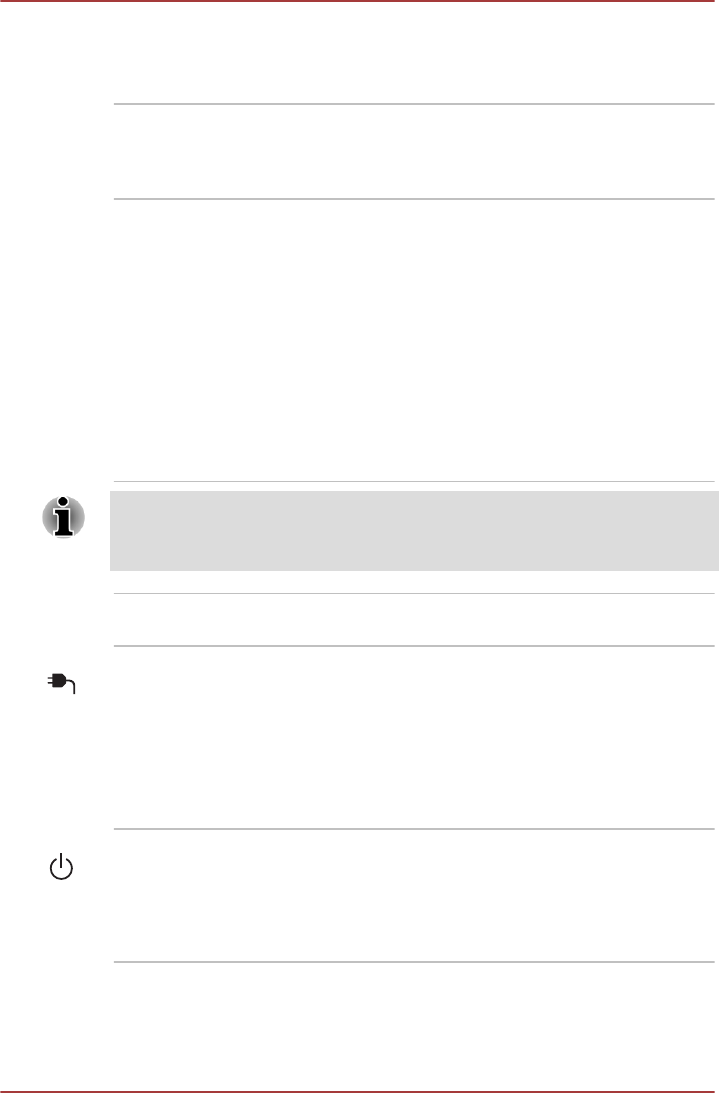
Touch Pad The Touch Pad located in the palm rest is used
to control the movement of the on-screen pointer.
For more information, please refer to the Using
the Touch Pad in Chapter 3, Operating Basics.
Touch Pad control
buttons
The control buttons located below the Touch Pad
allow you to select menu items or manipulate text
and graphics as designated by the on-screen
pointer.
LCD Sensor switch This switch senses when the display panel is
either closed or opened and activates the Panel
Power On/Off feature as appropriate. For
example, when you close the display panel the
computer enters Hibernation Mode and shuts
itself down and then, when you next open the
display, the computer will automatically start up
and return you to the application you were
previously working on.
You can specify within the Power Options.
To access it, click Start -> Control Panel ->
System and Security -> Power Options.
Do not put any magnetic objects close to this switch as they may cause the
computer to automatically enter Hibernation Mode and shut down even if
the Panel Power Off feature is disabled.
Display hinges The display hinges allow the display panel to be
positioned at a variety of easy-to-view angles.
DC IN/Battery indica-
tor
The DC IN/Battery indicator shows the condition
of the DC IN and the battery's charge - white
indicates the battery is fully charged while the
power is being correctly supplied from the AC
power adaptor.
Please refer to Chapter 5, Power and Power-Up
Modes for more information on this feature.
Power indicator The Power indicator normally glows white when
the computer is turned on. However, if you turn
the computer off into Sleep Mode, this indicator
will flash amber - approximately two seconds on,
two seconds off.
Satellite U840/U800 Series
User's Manual 2-7