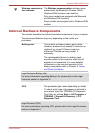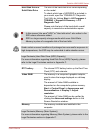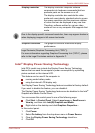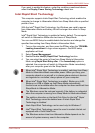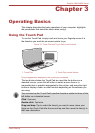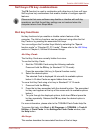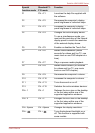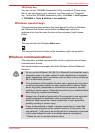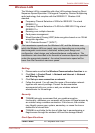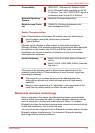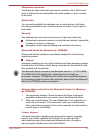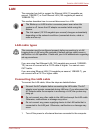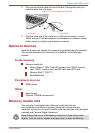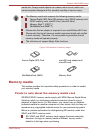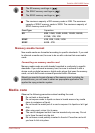FN Sticky key
You can use the TOSHIBA Accessibility Utility to make the FN key sticky,
that is, you can press it once, release it, and then press an "F Number"
key. To start the TOSHIBA Accessibility utility, click Start -> All Programs
-> TOSHIBA -> Tools & Utilities -> Accessibility.
Windows special keys
The keyboard provides two keys that have special functions in Windows,
the Windows Start Button key activates the Start menu while the
application key has the same function as the secondary (right) mouse
button.
This key activates the Windows Start menu.
This key has the same function as the secondary (right) mouse button.
Wireless communications
The computer’s wireless communication function supports some wireless
communication devices.
Only some models are equipped with both Wireless LAN and Bluetooth
functions.
Do not use the Wireless LAN (Wi-Fi) or Bluetooth functionalities near a
microwave oven or in areas subject to radio interference or magnetic
fields. Interference from a microwave oven or other source can disrupt
Wi-Fi or Bluetooth operation.
Turn all wireless functionalities off when near a person who may have
a cardiac pacemaker implant or other medical electric device. Radio
waves may affect pacemaker or medical device operation, possibly
resulting in serious injury. Follow the instruction of your medical device
when using any wireless functionality.
Always turn off wireless functionality if the computer is near automatic
control equipment or appliances such as automatic doors or fire
detectors. Radio waves can cause malfunction of such equipment,
possibly resulting in serious injury.
It may not be possible to make a network connection to a specified
network name using the ad hoc network function. If this occurs, the
new network (*) will have to be configured for all computers connected
to the same network in order to re-enable network connections.
* Please be sure to use new network name.
Satellite U840/U800 Series
User's Manual 3-5