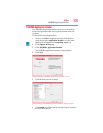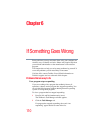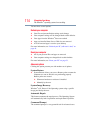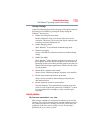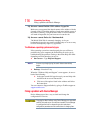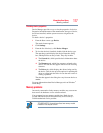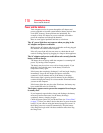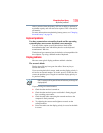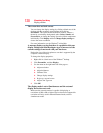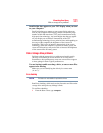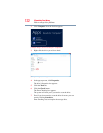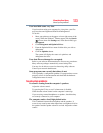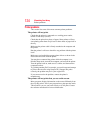117
If Something Goes Wrong
Memory problems
Checking device properties
Device Manager provides a way to view the properties of a device.
Properties include the name of the manufacturer, the type of device,
the drivers installed, and the system resources assigned to the
device.
To check a device’s properties:
1 From the Start screen, type Device.
The search feature appears.
2 Click Settings.
3 From the list of device(s), click Device Manger.
4 To view the device(s) installed, double-click the device type.
The operating system displays the device Properties dialog
box, which provides an array of tabs. They may include:
❖ The General tab, which provides basic information about
the device.
❖ The Resources tab, which lists resources assigned to the
device. This tab does not appear if the device is not using
resources.
❖ The Driver tab, which displays the drivers being used by
the device. This tab also provides options for updating the
driver or rolling back the driver in case the new version is
causing a problem.
The tabs that appear in the dialog box vary from one device to
another.
For more information about Device Manager, refer to Windows
®
online Help.
Memory problems
Incorrectly connected or faulty memory modules may cause errors
that seem to be hardware or even software related.
Your computer has two memory module slots. Both slots are
located under the keyboard and should only be accessed by a
Toshiba authorized service provider.
TECHNICAL NOTE: You must have at least one memory module
installed for the computer to work.