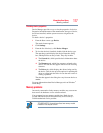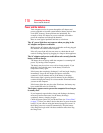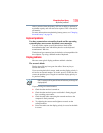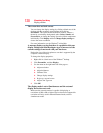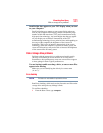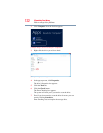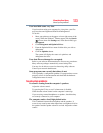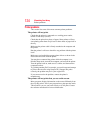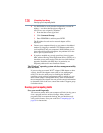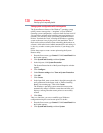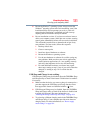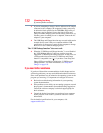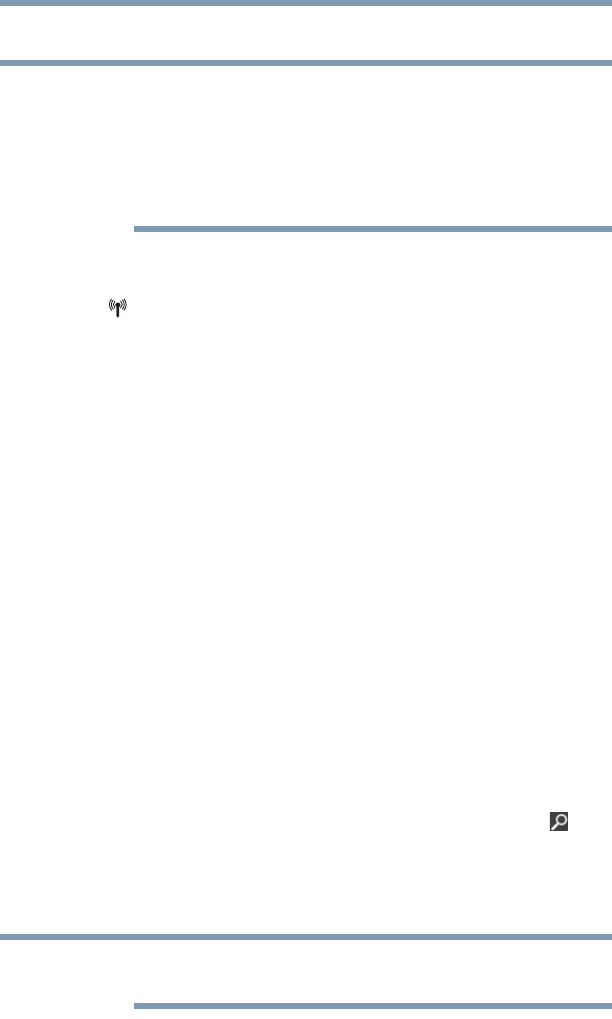
125
If Something Goes Wrong
Wireless networking problems
Wireless networking problems
This section provides general troubleshooting tips for networking
problems, specifically wireless (Wi-Fi
®
) networking.
The terms and concepts used assume a basic understanding of
networks, and may be for more advanced users. If you need
assistance or if you are not familiar with the terminology, please see
Windows
®
Help and Support or contact your computer technician.
❖ If your computer is equipped with an internal Wi-Fi
®
adapter,
verify that Airplane mode is OFF (the wireless indicator light
will be lit).
❖ Verify that your computer can detect access points or routers. If
it can detect a Wi-Fi
®
access point or router then it may be a
configuration issue.
❖ Verify that signal strength is good using the utility provided
with the Wi-Fi
®
adapter.
❖ If another computer is on the same network, verify that it has
network access, and can connect to the Internet. If, for
example, the other computer cannot browse to a public Web
site, the ISP’s (Internet Service Provider) service may be
disrupted.
❖ Verify that the Service Set Identifier (SSID), or network
name, is correct
- i.e., that it matches the SSID assigned to the
access point you are attempting to connect through. SSIDs are
case-sensitive.
❖ Check the Windows
®
Control Panel's Device Manager to verify
that the Wi-Fi
®
adapter is recognized by the Windows
®
operating system, and that the driver is loaded. To access
the Device Manager, from the Start screen begin typing
Computer, or if you are in the Desktop screen, move your
pointer over the upper or lower right corner of the screen.
When the Windows
®
Charms appear click the Search ()
Charm, and then type Computer. Click Control Panel,
System and Security, and then System. Carefully note any
error messages
- these will be very helpful if you should
confer with a support technician at a later time.
To enable or disable wireless communication, use the F12 key. For
more information see “TOSHIBA Function Keys” on page 135.
NOTE
NOTE