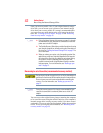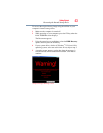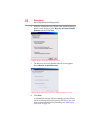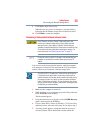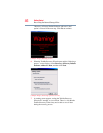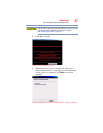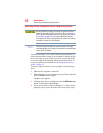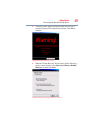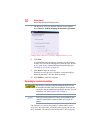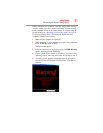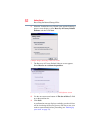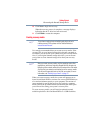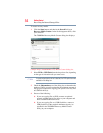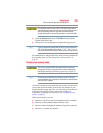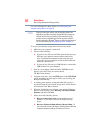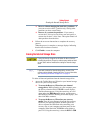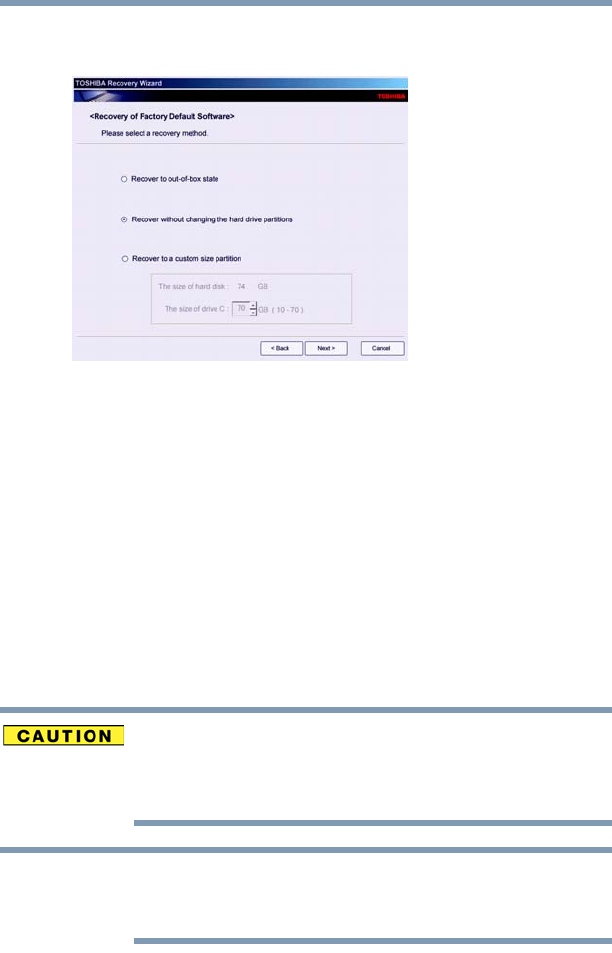
50
Getting Started
Recovering the Internal Storage Drive
7 The Recovery of Factory Default Software screen appears.
Select Recover without changing the hard drive partitions.
(Sample Image) Recovery of Factory Default Software screen
8 Click Next.
A confirmation message displays reminding you that all data
on the C: drive will be lost during the recovery process. Be sure
to save your work to external media before proceeding (see
“Backing up your work” on page 74).
9 Click Next to begin the recovery.
When the recovery process is complete, a message displays,
indicating that the C: drive has been recovered.
10 Click Finish to restart the computer.
Recovering to a custom size partition
Recovering to a custom size partition deletes all partitions on the
drive and all information stored in those partitions. Be sure to save
your work to external media before executing the recovery. For more
information, see “Backing up your work” on page 74.
During the recovery process it is strongly recommended that your
computer be connected to an external power source via the AC
adaptor.
The “Recover to a custom size partition” option restores your C:
drive to its out-of-box state, and allows you to specify the size for
the C: partition. You can resize and recover the C: drive using the
NOTE