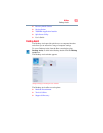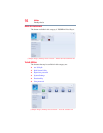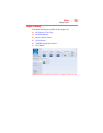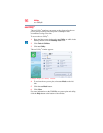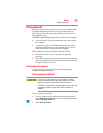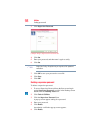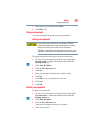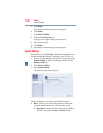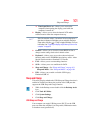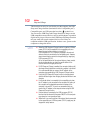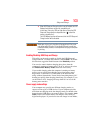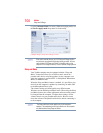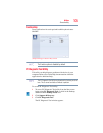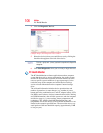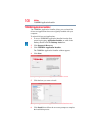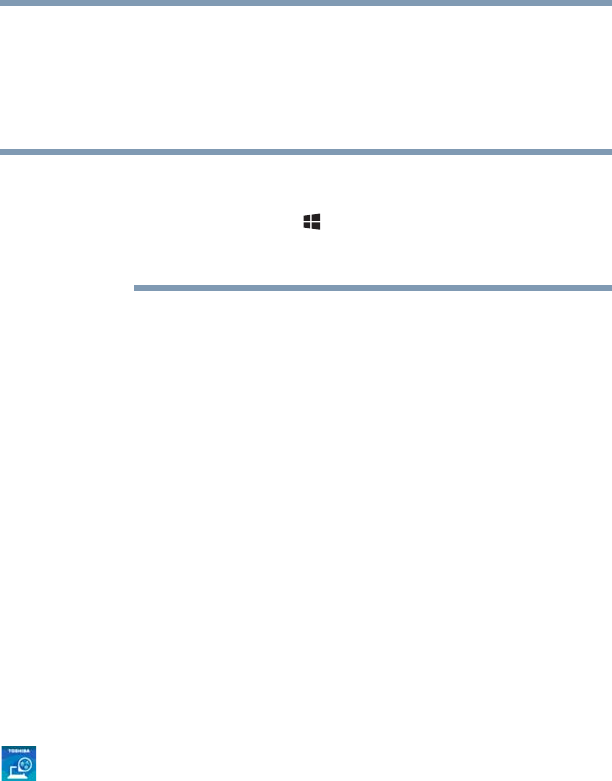
101
Utilities
Sleep and Charge
❖ Panel open/Power on—Allows you to turn on the
computer when opening the display panel while the
computer is turned off.
❖ Display—Allows you to select the internal LCD and/or
external monitor when the computer boots up.
When the computer restarts, it remembers the last configuration. If
data does not appear on the display you are using after starting in
Sleep mode, press the
() + P keys to toggle the display. For more
information, see “Directing the display output when you turn on the
computer” on page 60.
❖ General—Allows you to view the current BIOS version or
change certain settings back to their default values
❖ Keyboard—Allows you to access the wake-on keyboard
function and/or set the TOSHIBA function keys mode - either
Special Function mode or Standard
F1-F12 mode.
❖ LAN—Allows you to set networking functions
❖ SATA—Allows you to set conditions for SATA
❖ Sleep and Charge—See “Sleep and Charge” on page 101
Sleep and Music—See “Sleep and Music” on page 104
❖ USB—Allows you to enable or disable USB Legacy
Emulation/USB 3.0
Sleep and Charge
This utility displays whether the USB Sleep and Charge function is
enabled or disabled and shows the position of the USB port that
supports the USB Sleep and Charge function.
1 While in the Desktop screen double-click the Desktop Assist
icon.
2 Click Tools & Utilities.
3 Click System Settings.
4 Click Sleep and Charge.
USB Sleep and Charge
Your computer can supply USB bus power (DC 5V) to the USB
port even when the computer is in Sleep mode, Hibernation mode
or shutdown state (powered off).
NOTE