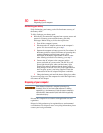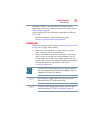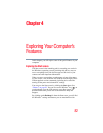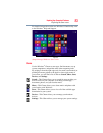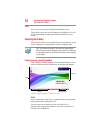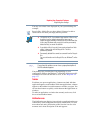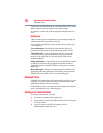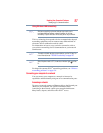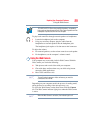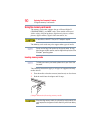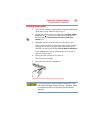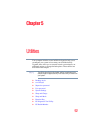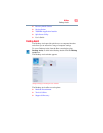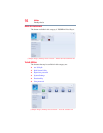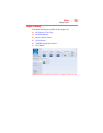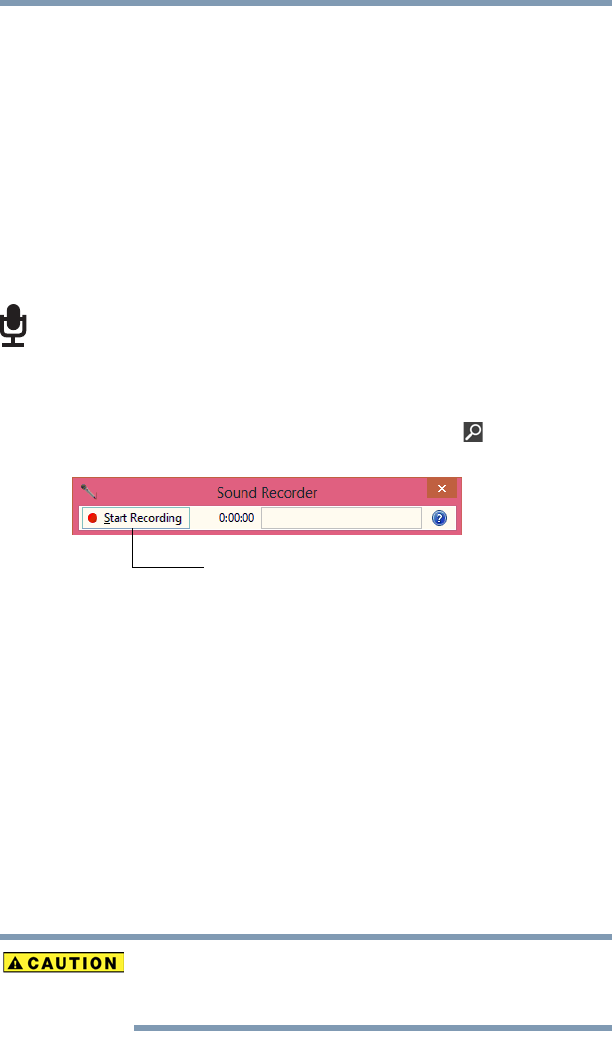
88
Exploring Your Computer’s Features
Exploring audio features
Exploring audio features
You can use your computer to record sounds using the computer’s
internal microphone or an optional external microphone. You can
listen to sound files or audio CDs using the built-in speakers,
headphones, or external speakers.
Recording sounds
You may record sounds using the computer’s internal microphone
or by connecting an optional external microphone.
Using a microphone
1 If you want to use an external microphone, connect it to the
computer.
2 From the Start screen begin typing Sound Recorder and click
your selection, or if you are in the Desktop, move your pointer
over the upper or lower right corner of the screen. When the
Windows
®
Charms appear click the Search ( ) Charm and, in
the Search field, type Sound Recorder.
(Sample Image) Sound Recorder screen
3 Click the Start Recording button.
4 Speak normally into the microphone.
5 When you have finished recording, click the Stop Recording
button.
The Save As dialog box appears.
6 To save the file, type a file name, and then click Save.
Using external speakers or headphones
Your computer is equipped with a full stereo sound system with
internal speakers. Instead of using the internal speakers, you can
connect headphones or a pair of external stereo speakers.
Before putting on headphones to listen, turn the volume down. Do
not set the volume too high when using headphones. Continuous
exposure to loud sound can harm your hearing.
Start Recording/Stop Recording button