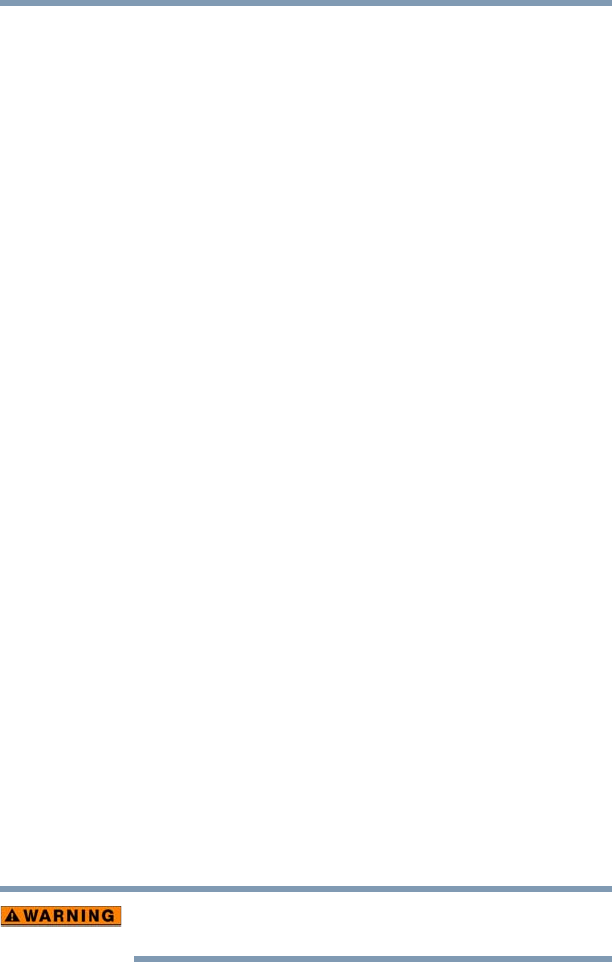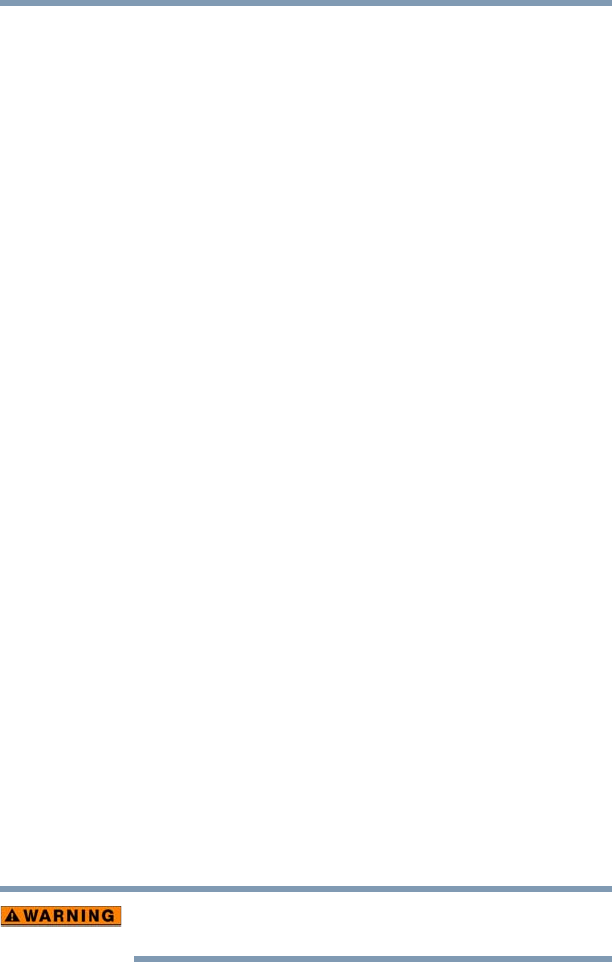
84
Mobile Computing
Using the eco power plan
6 Click Change advanced power settings to access settings for
battery notification levels, internal storage drive power save
time, etc.
You can click the plus signs to expand each item and to see
what settings are available for each item.
7 Click OK to save the plan changes you have performed.
Depending on your model, the power plans available are eco and
Balanced or Balanced and Power Saver, and are satisfactory for
most people and do not need to be edited. The Power Saver plan is
the best used for maximum battery time. The Balanced plan is a
compromise between battery time and performance.
Using the eco power plan
This computer may be equipped with the eco power plan. Operating
the computer with this power plan enabled reduces electrical power
consumption by slightly lowering system performance. For
example, when this power plan is enabled, the brightness of the
display is reduced and the interval before Sleep mode takes effect is
shortened. To enable or disable the eco power plan, see “Power
Plans” on page 83.
The eco Utility
®
monitors your power savings from using the eco
power plan by tracking real-time power consumption and
accumulated savings over time. To learn how to access the utility,
see “eco Utility
®
” on page 103.
For more information on the eco power plan, see the Help file in the
eco Utility
®
window.
Changing the main battery
When your main battery has run out of power, plug in the AC
adaptor.
If you find that a new battery is needed, contact the location you
purchased the computer at for more information on replacing the
battery. Toshiba will not be responsible for any product damage,
data loss, service or part replacement made necessary by improper
installation of a new battery.
If the computer is leaking or its case is cracked, put on protective
gloves to handle it.