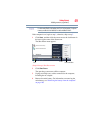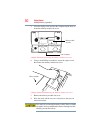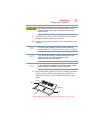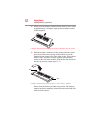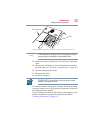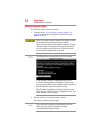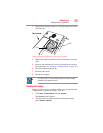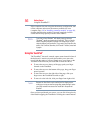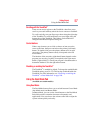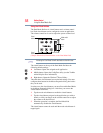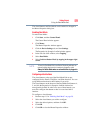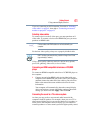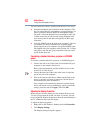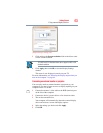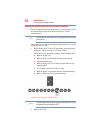57
Getting Started
Using the Dual Mode Pad
Scrolling with the TouchPad
™
There are two active regions on the TouchPad
™
that allow you to
scroll as you would with any wheel device on a mouse or trackball.
To scroll vertically, run your finger up or down along the right edge
of the TouchPad. To scroll horizontally, run your finger along the
bottom edge of the TouchPad. This feature can be disabled or
changed in the Mouse Properties dialog box.
Control buttons
When a step instructs you to click or choose an item, move the
cursor to the item, then press and release the primary (left-hand)
button. To double-click, press the primary button twice in rapid
succession. The primary button usually corresponds to the left
mouse button.
The function of the secondary (right-hand) button depends on the
program you are using. It usually corresponds to the right mouse
button (“right-clicking”). Check your program’s documentation to
determine whether it uses the right mouse button.
Disabling or enabling the TouchPad
™
The TouchPad
™
is enabled by default. To change the enable/disable
TouchPad setting, press
Fn + F9. This hot key enables/disables the
TouchPad. For more information, see “Disabling or enabling the
TouchPad
™
or Dual Mode Pad” on page 209.
Using the Dual Mode Pad
(Available on certain models)
Using Dual Mode
The Dual Mode feature allows you to switch between Cursor Mode
(the default mode) and Button Mode.
In Button Mode, you can use the virtual buttons on the Dual Mode
Pad which provide convenient shortcuts to frequently used
applications. You can also use the volume control bar to adjust the
system volume quickly and easily.