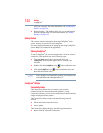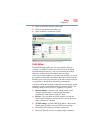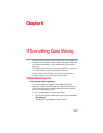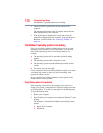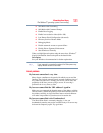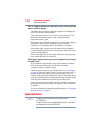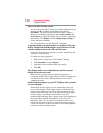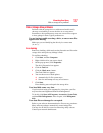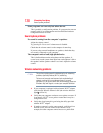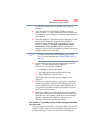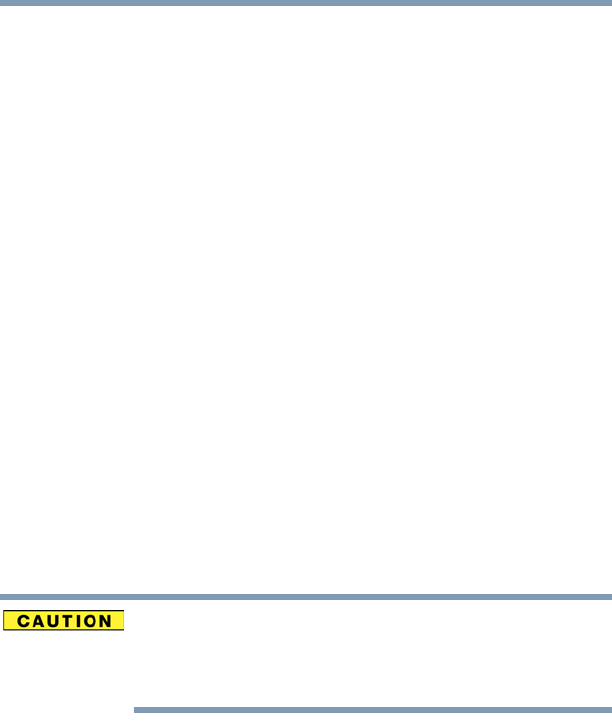
132
If Something Goes Wrong
Fixing a problem with Device Manager
The Windows
®
operating system can help you
If the operating system has started properly but you still have a
problem using your computer, the online Help can assist you in
troubleshooting the problem.
To access the Windows
®
operating system Help and Support:
1 Click the Start button and, in the Search field, type Help and
Support. In the list that appears above, click on your selection.
Or press F1.
The Help and Support window appears.
2 Then do one or both of the following:
❖ In the Search programs and files field, type in the topic for
which you need help and follow the on-screen instructions.
❖ Click one of the options listed in the window and then
follow the on-screen instructions.
You can connect to Support Online by clicking the Ask button and
then clicking Microsoft Customer Support or by going to Toshiba
support at support.toshiba.com.
Fixing a problem with Device Manager
Device Manager provides a way to check and change the
configuration of a device.
Changing the default settings using Device Manager can cause other
conflicts that make one or more devices unusable. Device Manager
is a configuration tool for advanced users who understand
configuration parameters and the ramifications of changing them.
Checking device properties
Device Manager provides a way to view the properties of a device.
Properties include the name of the manufacturer, the type of device,
the drivers installed, and the system resources assigned to the
device.
To check a device’s properties:
1 Click Start, Control Panel, System and Security, and then
under System, click Device Manager.
2 To view the device(s) installed, double-click the device type.