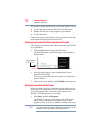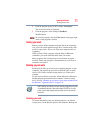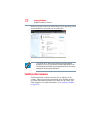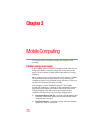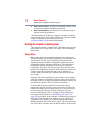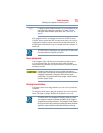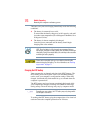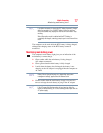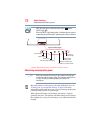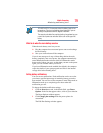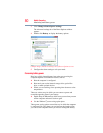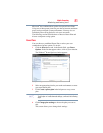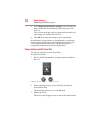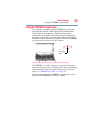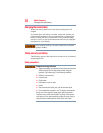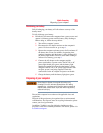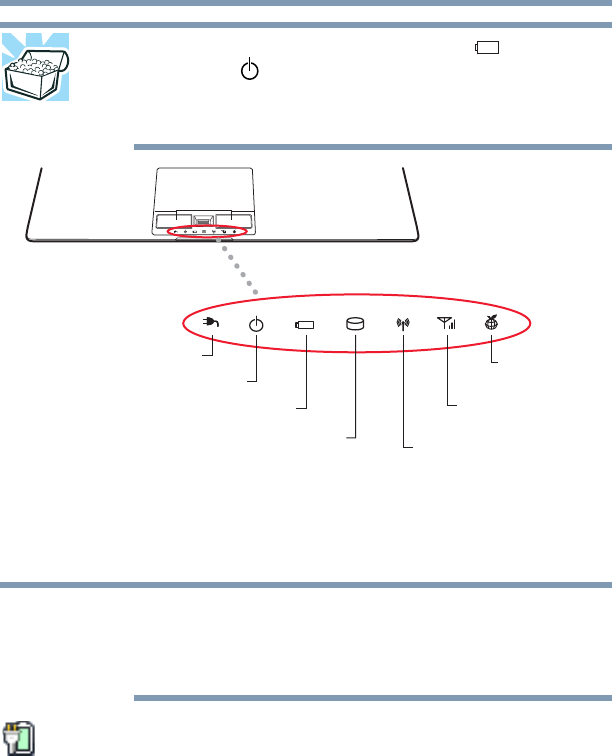
78
Mobile Computing
Monitoring main battery power
HINT: Be careful not to confuse the battery light ( ) with the
ON/OFF light ( ).
When the ON/OFF light flashes amber, it indicates that the system is
suspended (using the Windows
®
operating system Sleep command).
(Sample Illustration) Power and battery light locations
Determining remaining battery power
Wait a few moments after turning on the computer before trying to
monitor the remaining battery power. The computer needs this time
to check the battery’s remaining capacity and perform its
calculations.
Move the pointer over the power icon in the notification area, see
“Finding your way around the desktop” on page 88 for more
information on the notification area. A pop-up message displays the
remaining battery power as a percentage.
With repeated discharges and recharges, the battery’s capacity
gradually decreases. A frequently used older battery does not power
the computer for as long as a new battery, even when both are fully
charged.
System indicator lights
Battery light
Wireless indicator light
ON/OFF light
AC power light
eco Utility™
indicator light
*Available on certain models.
Wireless WAN
indicator light*
Internal storage drive light
NOTE