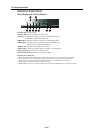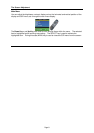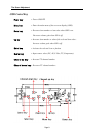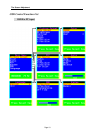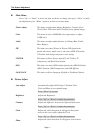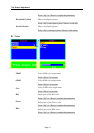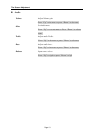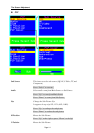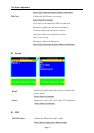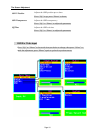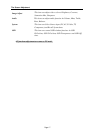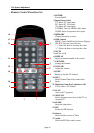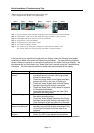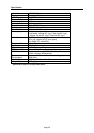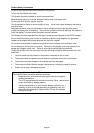Page 19
Quick Installation & Troubleshooting Tips
Step 1
Step 2
Step 3
Step 4
Step 5
Step 6
Step 7
Plug one terminal of the VGA cable to the signal connector at the rear of the LCD Monitor.
Plug the other terminal of the VGA cable to the signal connector at the rear of PC.
Plug Adapter output to the jack at the rear of LCD Monitor.
Plug the Power cord to the Adapter.
Connect the Power cord to power outlet.
Turn on the LCD Monitor and PC.
You can also plug in RCA jack to connect your video source like DVD or VCR.
You can view video over PC by pressing "PIP" button on remote controller.
Please followthefollowingdescriptionsstepbystep.
(The7diagrams canalsobeyourreferences):
Step 1 Step 2 Step 3 Step 4 Step 5 Step 6 Step 7
In the event that you experience trouble with your Display, check the following items before
contacting the dealer from whom the Display was purchased. The most common problems
usually involve an incorrectly an incorrect connection from the Video Card to the Display. We
recommend that you also consult your Video Card User’s manual during the Troubleshooting
Procedure. Do not exceed the maximum refresh rate recommended for the display.
Problem Troubleshooting Tip
No image on display
screen
1. Check that power cord of the Computer has been
connected securely into wall outlet or grounded
extension cable or strip.
2. Check that power switch of the Display has been
pressed and LED on the front of Display is lit.
3. Check that Video (Signal) cable from the Display
has been securely and correctly connected.
4. Check that Video Card is firmly seated in card slot
of Computer motherboard.
5. Check that the video input from the Video Card
falls within the timing range.
Abnormal image 1. Check that the video input from the Video Card
falls within the timing range.
2. Check that Video (Signal) Cable from the Display
has been securely and correctly connected to the
Video Connector at the rear side of the Computer.
Colors of image on
screen are abnormal
1. Check that Video (Signal) Cable from the displays
has been securely and correctly connected to the
15-pin Video Connector at the rear side of the
computer.
Disturbances on
Screen
1. OSD adjustment is incorrect. Please consult
section for OSD screen adjustment procedures.
Please contact your local authorized distributors /retailers if you run into other unsolved problems.