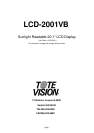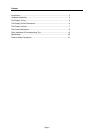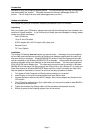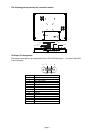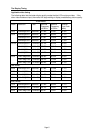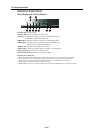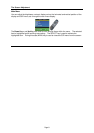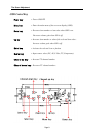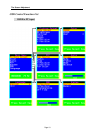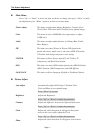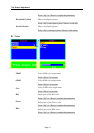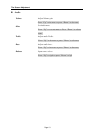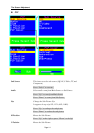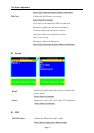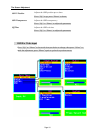Page 3
Introduction
Welcome to enjoy the fantastic sightseeing world. This new technology will bring you the whole
new feeling about the “monitor”. We show here some of the major advantages of the LCD
monitor. You will really find some other advantages when you use it.
Hardware Installation
This chapter will guide you the correct installation procedures of your LCD monitor.
Unpacking
After you unpack your LCD Monitor, please make sure that the following items are included in the
carton and in good condition. If you find that any of these items are damaged or missing, please
contact your dealer immediately.
One LCD Monitor
15-pin D-sub VGA cable
AC/DC adapter with 12V DC output & AC power cord
Remote Control
TV Tuner (Option)
Installation
This analog LCD display does not require any special drivers. Necessary drivers are supplied
by the video card manufacturer and may be found on the diskettes supplied with the video card
that came with your computer. Windows 98/2000/XP drivers for both the display and the video
card are supplied on the Windows 98/2000/XP CD or diskettes. Unfortunately, Microsoft did not
provide a complete listing of the displays on the initial retail release. You may use the standard
XGA (1024x768) as the display type. The video card must also be set up correctly in Windows
98/2000/XP and make sure the video output of the VGA card is on list in Section 6.1 or check your
Video Card manual or Windows 98/2000/XP Read me file for further information on Video Card.
After the question listed above is solved, we continue the setup procedure as below.
1. Turn power off both Computer and Display before making any connection.
2. Install Display on the solid horizontal surface such as a table or desk.
3. Connect the power cable and the AC/DC adapter, then connect adapter toe the back of the
LCD monitor.
4. The LCD monitor comes with a 15-pin video cable; you may use this cable for both IBM PC’s
& compatibles and Macintosh.
5. Tighten the screws of the Display cable until the connectors are fastened securely.
6. Switch on power to the Computer system, then to the monitor.