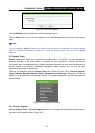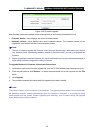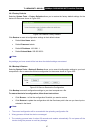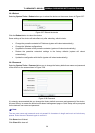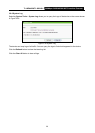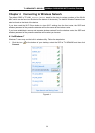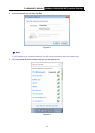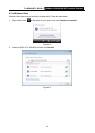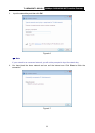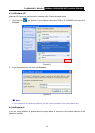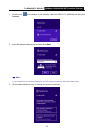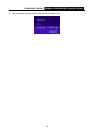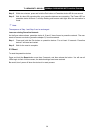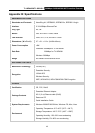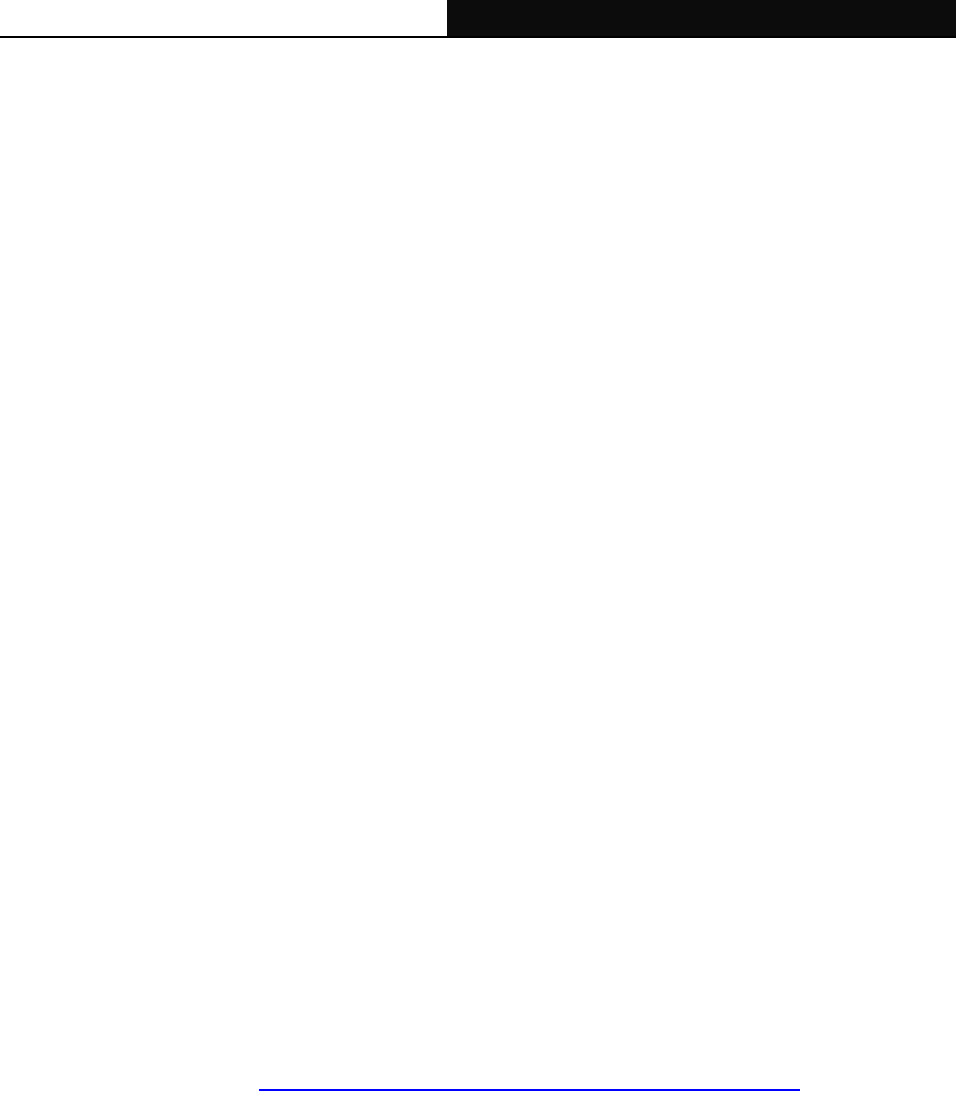
TL-WPA4220/TL-WPA281 300Mbps AV500/AV200 WiFi Powerline Extender
39
Appendix A: Troubleshooting Guide
The Troubleshooting Guide provides answers to common problems regarding the powerline Ethernet
adapter.
1. The Power LED does not light up.
Ans. Check the following:
1) Make sure that the powerline extender is properly plugged into a power outlet.
2) Make sure the power outlet is active (working) by plugging another electric device into it.
3) Re-plug the powerline extender to the power outlet.
If the Power LED still fails to light up, contact your local dealer for technical support.
2. The Ethernet LED does not light up.
Ans. Check the following:
1) Make sure that the Ethernet cable (RJ45) is properly connected to the powerline extender’s
Ethernet port and the other end of the Ethernet cable (RJ45) is properly connected to the computer
LAN card or to your Cable/xDSL Ethernet port.
2) Make sure your computer LAN card is properly installed and configured.
3) Make sure your Cable/xDSL broadband access is working and configured correctly.
Contact your local dealer for technical support if the Ethernet LED still fails to light up after the above
procedures.
3. Powerline LED does not light up.
Ans. Check the following:
1) Double-click to enable the Management Utility and click the “Rescan” button. The Management
Utility will automatically detect all other Powerline Extender on your powerline network.
2) Try to plug a powerline Ethernet adapter into a nearby power outlet and check whether the
Powerline LED lights up or not.
3) Make sure that the device is plugged into a wall socket instead of a power strip.
4) Follow the method in “5.2 Setting Up a Powerline Network with the Pair Button” to establish the
connection again.
5) Reset the device to its factory default values.
Contact your local dealer for technical support if the Powerline LED still fails to light up after the above
procedures.