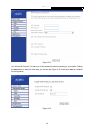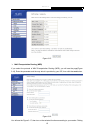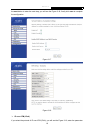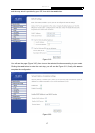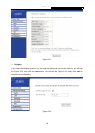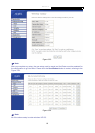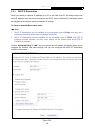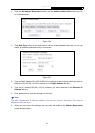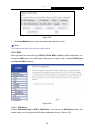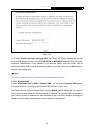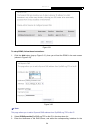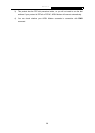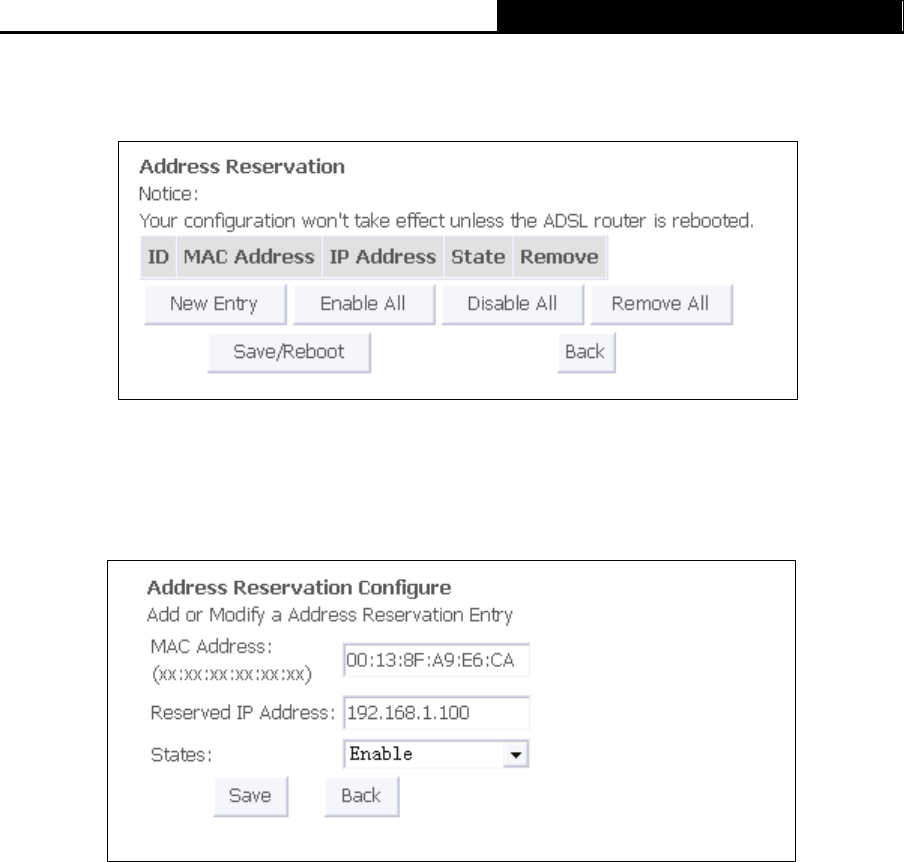
TD-8810 External ADSL Router User Guide
21
1. Click the Set Address Reservation botton, and the Address Reservation screen pop up,
as it showed below ;
Figure 3-26
2. Click New Entry botton to add new entries, and the screen showed below pop up, you can
modify an address reservation entry in this screen;
Figure 3-27
3. Type the MAC Address(00:13:8F:A9:E6:CA for instance) of the computer which you want to
reserve an IP(192.168.1.100 for instance) for in the MAC Address text box;
4. Type the IP Address(192.168.1.100 for instance) you have reserved in the Reserved IP
Address text box;
5. Click save botton to save the settings you have set;
)
Note:
The MAC Address and IP Address added in the text box used for illustrating. That may be
differences with your circs.
6. When you have saved the settings, the new entry will added to the Address Reservation
screen showed below.