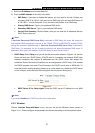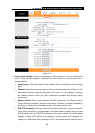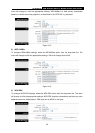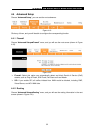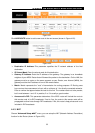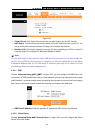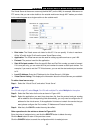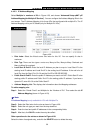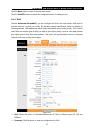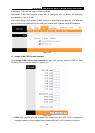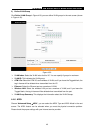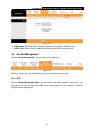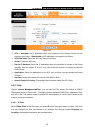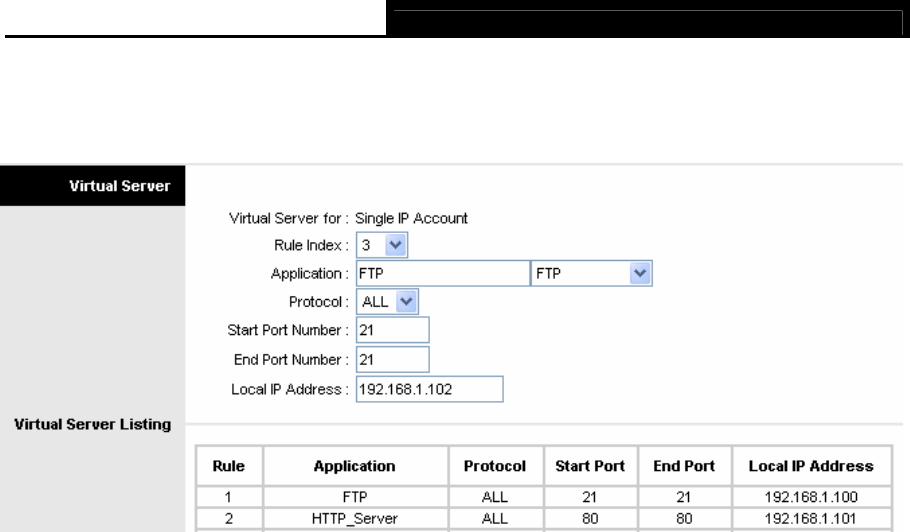
TD-W8901G 54M Wireless ADSL2+ Modem Router User Guide
35
The Virtual Server is the server or server(s) behind NAT (on the LAN), for example, Web server or
FTP server, that you can make visible to the outside world even though NAT makes your whole
inside network appear as a single machine to the outside world.
Figure 4-25
¾ Rule Index: The Virtual server rule index for this VC. You can specify 10 rules in maximum.
All the VCs with single IP will use the same Virtual Server rules.
¾ Application: The Virtual servers can be used for setting up public services on your LAN.
¾ Protocol: The protocol used for this application.
¾ Start & End port number: Enter the specific Start and End Port number you want to forward.
If it is one port only, you can enter the End port number the same as Start port number. For
example, if you want to set the FTP Virtual server, you can set the start and end port number
to 21.
¾ Local IP Address: Enter the IP Address for the Virtual Server in LAN side.
¾ Virtual Server Listing: This displays the information about the Virtual Servers you establish.
To add a virtual server entry:
Step 1: Select the “Virtual Circuit” and select “
Virtual Server”.
)
Note:
For VCs with single IP, select Single; For VCs with multiple IPs, select Multiple for the option.
Step 2: Select the Rule index for the rule as shown in Figure 4-25.
Step 3: Select
the application you want from drop-down list, then the protocol and port number
will be added to the corresponding field automatically, you only need to configure the IP
address for the virtual server; If the application list does not contain the service that you
want, please configure the Port number, IP Address and Protocol manually.
Step 4: After that, click SAVE to make the entry take effect.
Other operations for the entries as shown in Figure 4-25:
Enter the index of assigned entry, an
d click the DELETE button to delete the entry.
Click the Back button to return to the previous screen.
Click the CANCEL button to cancel the configuration which is made just now.