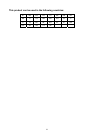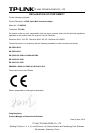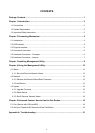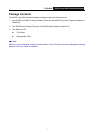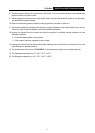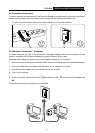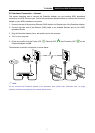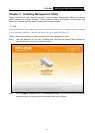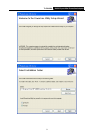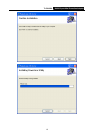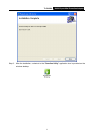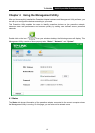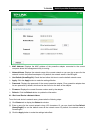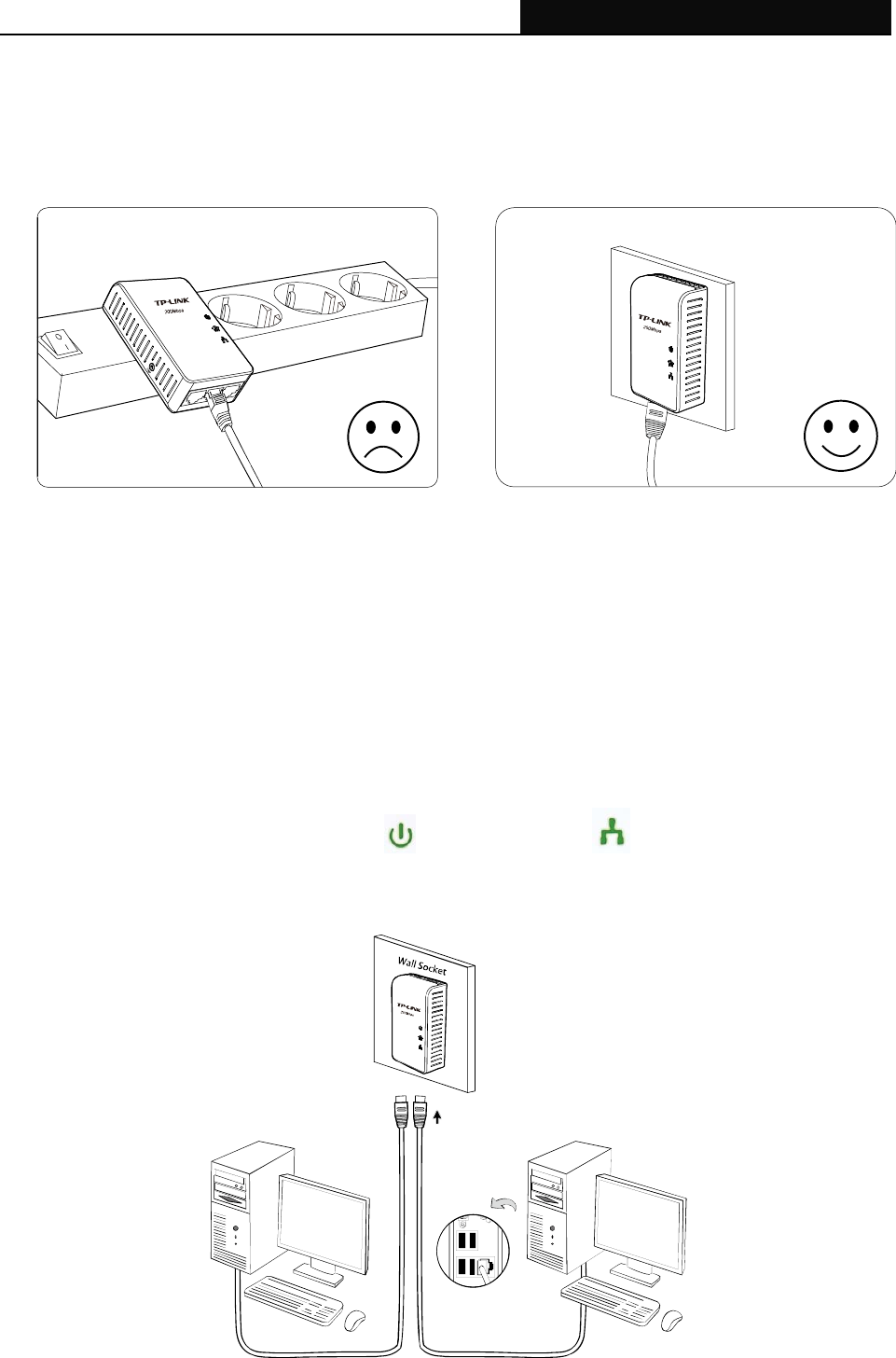
TL-PA2030 AV200 3-port Mini Powerline Adapter
6
2.4 Connection Instruction
To ensure the optimum performance of the Powerline Adapter and significantly improve the transmission
capacity of the network, we recommend that you comply with the following connection rule:
y Plug the Powerline Adapter directly into a wall socket but not the multiple sockets.
2.5 Hardware Connection – Computer
For those computers you wish to be networked by Powerline Adapter, each of the computers must be
properly connected with a Powerline Adapter through an Ethernet (RJ45) cable.
Following are the steps to properly connect the Powerline Adapter to your computer:
1. Connect one end of the provided Ethernet (RJ45) cable to an Ethernet port of the Powerline Adapter.
2. Connect the other end of the Ethernet (RJ45) cable to you computer’s LAN port.
3. Plug the Powerline Adapter into a wall socket next to the computer.
4. Turn on your computer.
5. Check and confirm that the Power LED
and Ethernet LED on the Powerline Adapter are
ON.
The hardware connection mechanism is shown below: