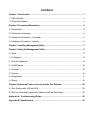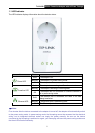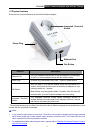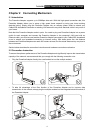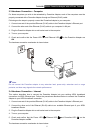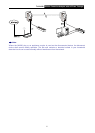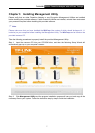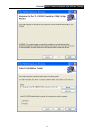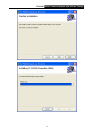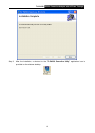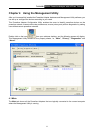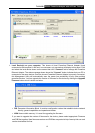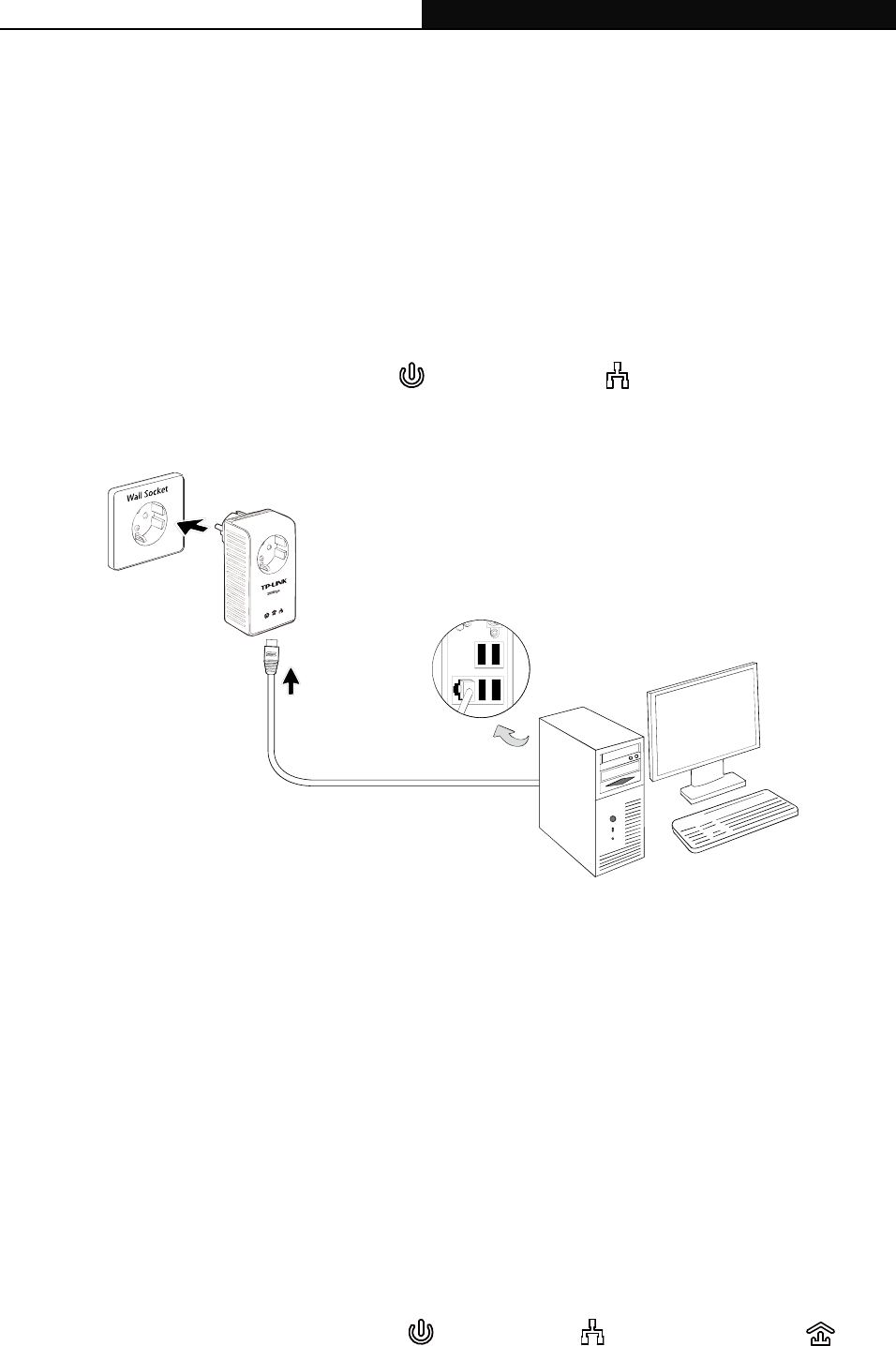
TL-PA250 AV200+ Powerline Adapter with AC Pass Through
5
2.3 Hardware Connection – Computer
For those computers you wish to be networked by Powerline Adapter, each of the computers must be
properly connected with a Powerline Adapter through an Ethernet (RJ-45) cable.
Following are the steps to properly connect the Powerline Adapter to your computer:
1. Connect one end of the provided Ethernet (RJ-45) cable to the Powerline Adapter’s Ethernet port.
2. Connect the other end of the Ethernet (RJ-45) cable to you computer’s LAN port.
3. Plug the Powerline Adapter into a wall socket next to the computer.
4. Turn on your computer.
5. Check and confirm that the Power LED
and Ethernet LED on the Powerline Adapter are
ON.
The hardware connection mechanism is shown below:
) Note:
Do not connect the Powerline adapter to any extension lead, power strip, extension cord or surge
protector, as these may degrade the network performance.
2.4 Hardware Connection – Internet
This section describes how to connect the Powerline Adapter into your existing ADSL broadband
connection via ADSL Ethernet port. Follow the procedures described below to connect the Powerline
Adapter to your ADSL broadband connection:
1. Connect one end of the provided Ethernet (RJ-45) cable to the Powerline Adapter’s Ethernet port.
2. Connect the other end of the Ethernet (RJ-45) cable to an available Ethernet port of your ADSL
broadband Router.
3. Plug the Powerline Adapter into a wall socket next to the computer.
4. Turn on your computer.
5. Check and confirm that the Power LED
, Ethernet LED , and Powerline LED on the
Powerline Adapter are ON.
The hardware connection mechanism is shown below: