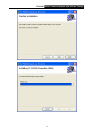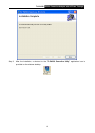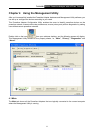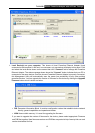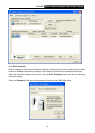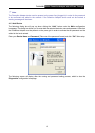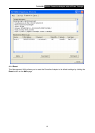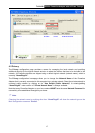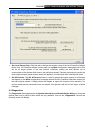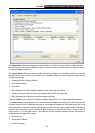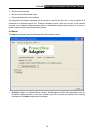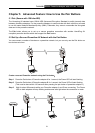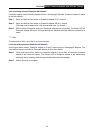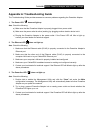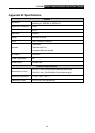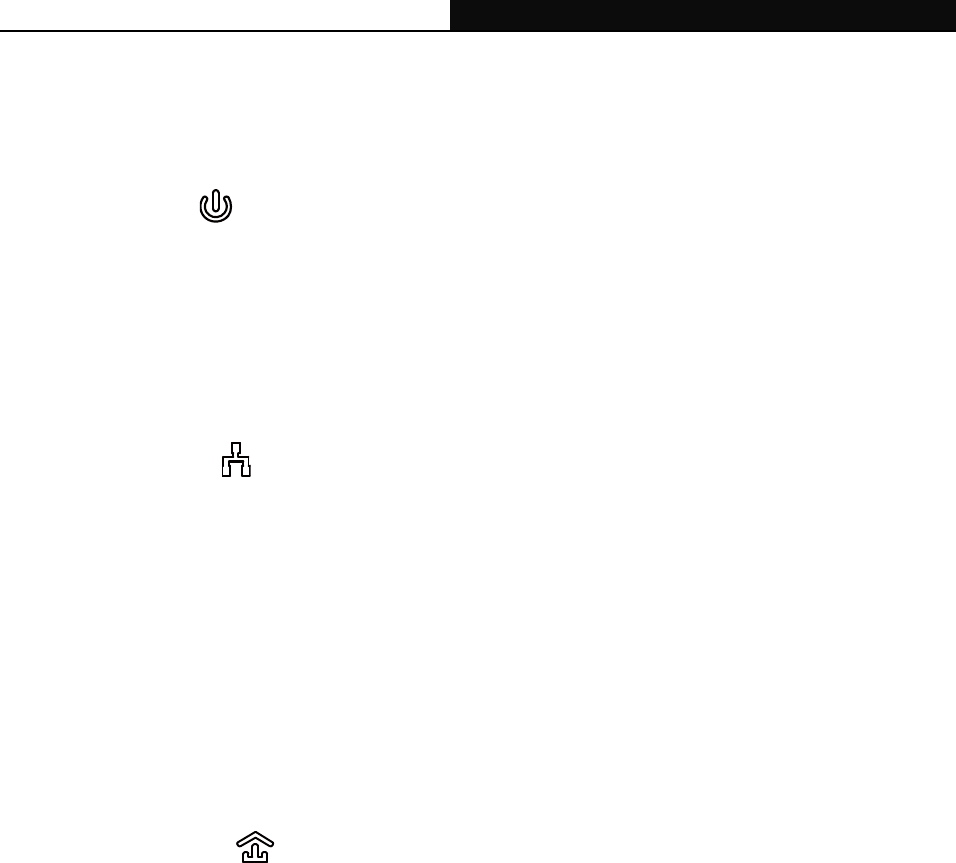
TL-PA250 AV200+ Powerline Adapter with AC Pass Through
23
Appendix A: Troubleshooting Guide
The Troubleshooting Guide provides answers to common problems regarding the Powerline Adapter.
1. The Power LED
does not light up.
Ans. Check the following:
a) Make sure that the Powerline Adapter is properly plugged into a power outlet.
b) Make sure the power outlet is active (working) by plugging another electric device into it.
c) Re-plug the Powerline Adapter to the power outlet. If the Power LED still fails to light up,
contact your local dealer for technical support.
2. The Ethernet LED
does not light up.
Ans. Check the following:
1.
Make sure that the Ethernet cable (RJ-45) is properly connected to the Powerline Adapter’s
Ethernet port.
2. Make sure that the other end of the Ethernet cable (RJ-45) is properly connected to the
computer LAN card or to you Cable/xDSL Ethernet port.
3. Make sure your computer LAN card is properly installed and configured.
4. Make sure your Cable/xDSL broadband access is working and configured correctly.
5. Contact your local dealer for technical support if the Ethernet LED still failed to light up after the
above procedures.
3. The Powerline LED
does not light up.
Ans. Check the following:
1. Double click to enable the Management Utility and click the “Scan” tab under the Main
configuration homepage. The Management Utility will automatically detect all other Powerline
Adapter on your power line network.
2. Try to plug a second Powerline Adapter into a nearby power outlet and check whether the
Powerline LED lights up or not.
3. Contact your local dealer for technical support if the Powerline LED still fails to light up after the
above procedures.