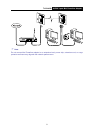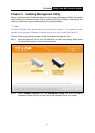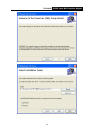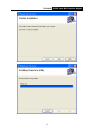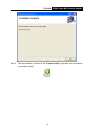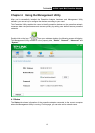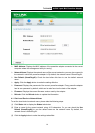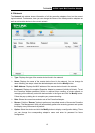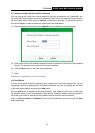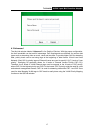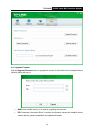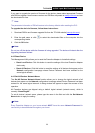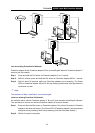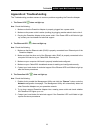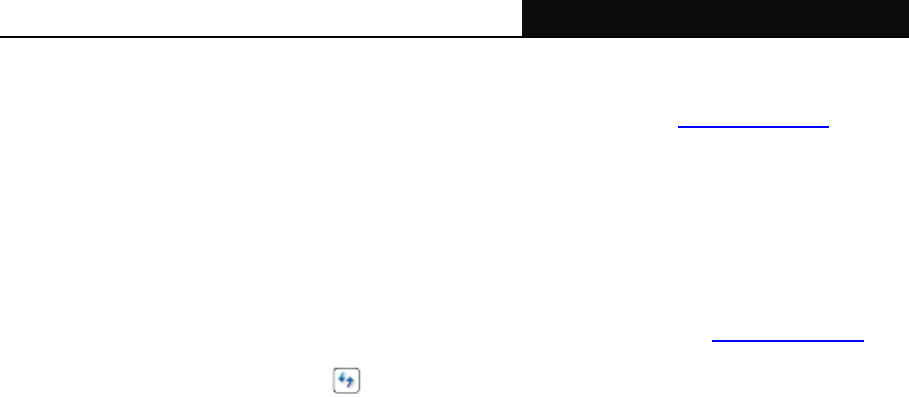
TL-PA4030 AV500 3-port Mini Powerline Adapter
20
If you want to upgrade the version of firmware for the device, please select appropriate Firmware
and PIB files together. New firmware versions and PIB files are posted at www.tp-link.com
and can
be downloaded for free.
) Note:
The parameter information of PIB will restore to the factory defaults after resetting the PLC.
To upgrade the device's firmware, follow these instructions:
1. Download PIB file and firmware upgrade file from the TP-LINK website
(www.tp-link.com).
2. Enter the path name or click
to select the downloaded files on the computer into the
corresponding blanks.
3. Click the OK button.
) Note:
Do not turn off the device while the firmware is being upgraded. The device will reboot after the
Upgrading has been finished.
4.4.2 Reset Device
This Management Utility a
llows you to reset the Powerline Adapter to its default settings.
z Reset Local Device: Click this button to reset the settings of the local Powerline Adapter
device only.
z Reset All Devices: Click this button to reset the settings of all devices that appear on the
Network configuration homepage whose Device Password had been entered for the
same logical network.
4.4.3 Set All Devices’ Network Name
The Set All Devices’ Network Name function allows you to change the logical network of all
devices that appear on the Network configuration homepage whose Device Password had been
entered for the same logical network. A dialog window will appear to report the success of this
operation.
All Powerline devices are shipped using a default logical network (network name), which is
normally “HomePlugAV”.
To set all devices’ network name, please type the name in the field and click the Set Network
Name button to apply the setting.
)
Note:
Every Powerline Adapter on your home network MUST have the same Network Password for
connectivity to be established throughout your home.