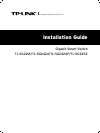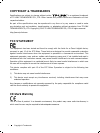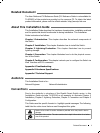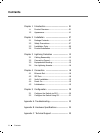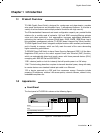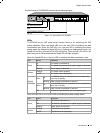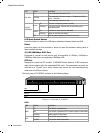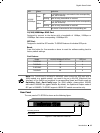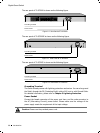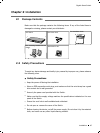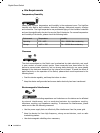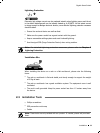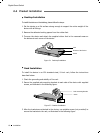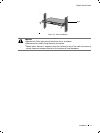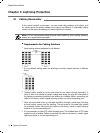03
Gigabit Smart Switch
Introduction
The front panel of TL-SG2424P is shown as the following figure.
Reset
LEDs
10/100/1000Mbps RJ45 Port
SFP Port
LED Mode Switch Button
Front Panel of TL-SG2424PFigure 1-3
LEDs
TL-SG2424P has an LED mode switch button which is for switching the LED
status indication. When the Speed LED is on, the port LED is indicating the data
transmission rate. When the PoE LED is on, the port LED is indicating the power
supply status. By default the Speed LED is on. Pressing the mode switch button, the
Speed LED will turn off and the PoE LED will light up. Then the PoE LED will turn off
after being on for 60 seconds and the Speed LED will light up again.
When the Speed LED is on, the port LED is indicating the data transmission rate.
LED Status Indication
Power
On The Switch is powered on
Off The Switch is powered off or power supply is abnormal
Flashing Power supply is abnormal
System
Flashing The Switch works properly
On/Off The Switch works improperly
10/100/
1000Mbps
Green
On
A 1000Mbps device is connected to the corresponding
port, but no activity
Flashing Data is being transmitted or received
Yellow
On
A 10/100Mbps device is connected to the c
orresponding
po
rt, but no activity
Flashing Data is being transmitted or received
Off No device is connected to the corresponding port
When the PoE LED is on, the port LED is indicating the power supply status.
LED Status Indication
Power
On The Switch is powered on
Off The Switch is powered off or power supply is abnormal
Flashing Power supply is abnormal
System
Flashing The Switch works properly
On/Off The Switch works improperly