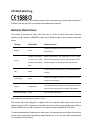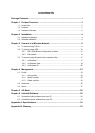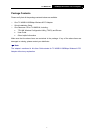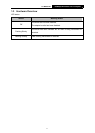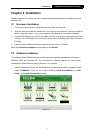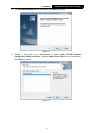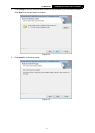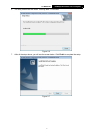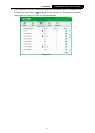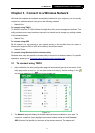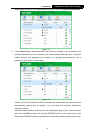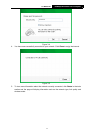TL-WN951N 300Mbps Wireless N PCI Adapter
4
Chapter 2 Installation
Please install the PCI adapter into your computer before installing the driver software from the
Resource CD.
2.1 Hardware Installation
1. Turn off your computer and unplug the power cord from the computer.
2. Open the case and locate an available PCI slot. Remove the metal slot cover on the back of
the PC. Keep the screws. Turn to your computer manufacturer for instructions if needed.
3. Insert the PCI adapter into the PCI slot. Make sure that all of its pins have touched the slot's
contacts. Once the adapter has been firmly inserted, screw its fastening tab. Then, close your
PC case.
4. Insert the power cable back into the computer and turn on your computer.
When the Found New Hardware wizard appears, click Cancel.
2.2 Software Installation
The adapter’s Setup Wizard will guide you through the installation procedures for Windows 7,
Windows Vista, and Windows XP. The procedures in different systems are quite similar,
therefore here takes the procedures in Windows 7 for example.
1. Insert the Resource CD into your CD-ROM drive, and the window below will appear. Select
model TL-WN951N. There will be a menu including: Install Driver&Utility and User
Guide. Click Install Driver&Utility to begin.
Figure 2-1