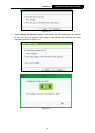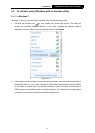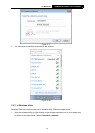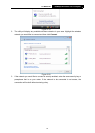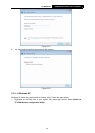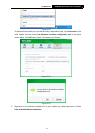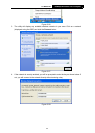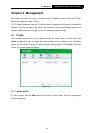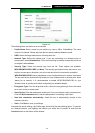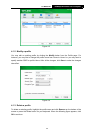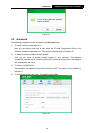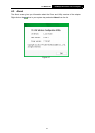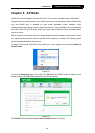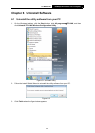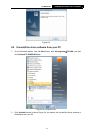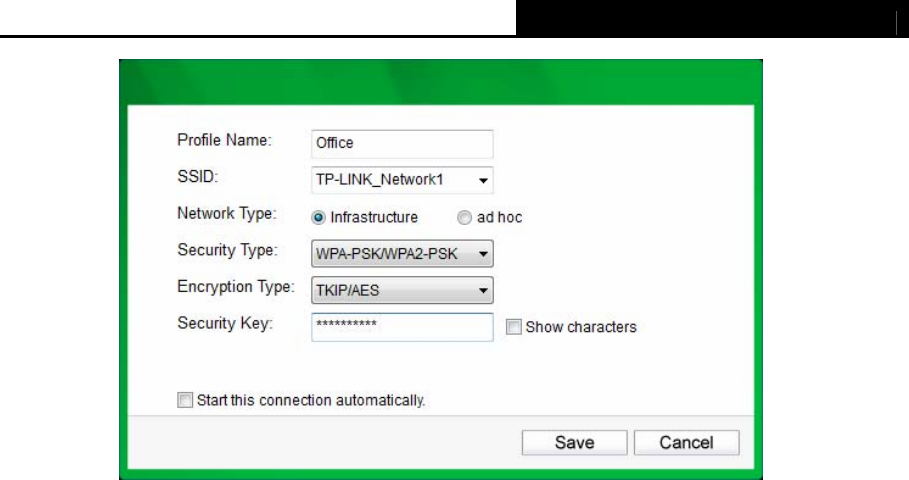
TL-WN951N 300Mbps Wireless N PCI Adapter
24
Figure 4-2
The following items can be found on the screen.
¾ Profile Name: Enter a name for your profile (e.g. Home, Office, CoffeeShop). The same
name is not allowed. Please also note that no space is allowed between words.
¾ SSID: Select the target network from the drop-down list.
¾ Network Type: Select the network type. If you are connecting to a wireless router or
access point, select Infrastructure. If you are connecting to another wireless client such as
an adapter, select ad-hoc.
¾ Security Type: Select the security type from the list. Three options are available:
WPA-PSK/WPA2-PSK, WEP and None. The security type should be the same as on your
router or access point, otherwise, you will not be able to build a successful connection.
WPA-PSK/WPA2-PSK uses a passphrase or key to authenticate your wireless connection.
The key must be the exact same key entered on your wireless router or access point. None
stands for no security. It is recommended to enable WPA-PSK/WPA2-PSK on your
wireless router or access point before configuring your wireless adapter.
¾ Encryption Type: From the drop-down menu, select the encryption type that is the same
as on your router or access point.
¾ Security Key: Enter the passphrase exactly as it is on your wireless router or access point.
Click the Show characters box to see the passphrase. Unchecking it will hide it.
¾ Start this connection automatically: check this box to automatically connect to this
network next time.
¾ Save: Click Save to save your settings.
Complete the above settings, the Profile page should look like the following figure. To connect
to a desired network, just highlight the network you would like to connect to and click the
Connect button on the bottom of the window.