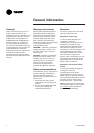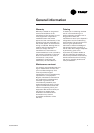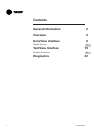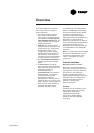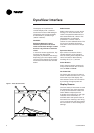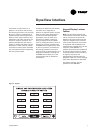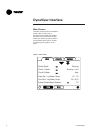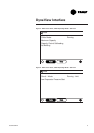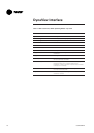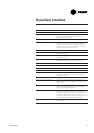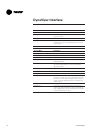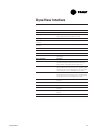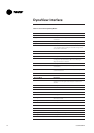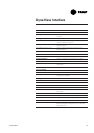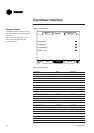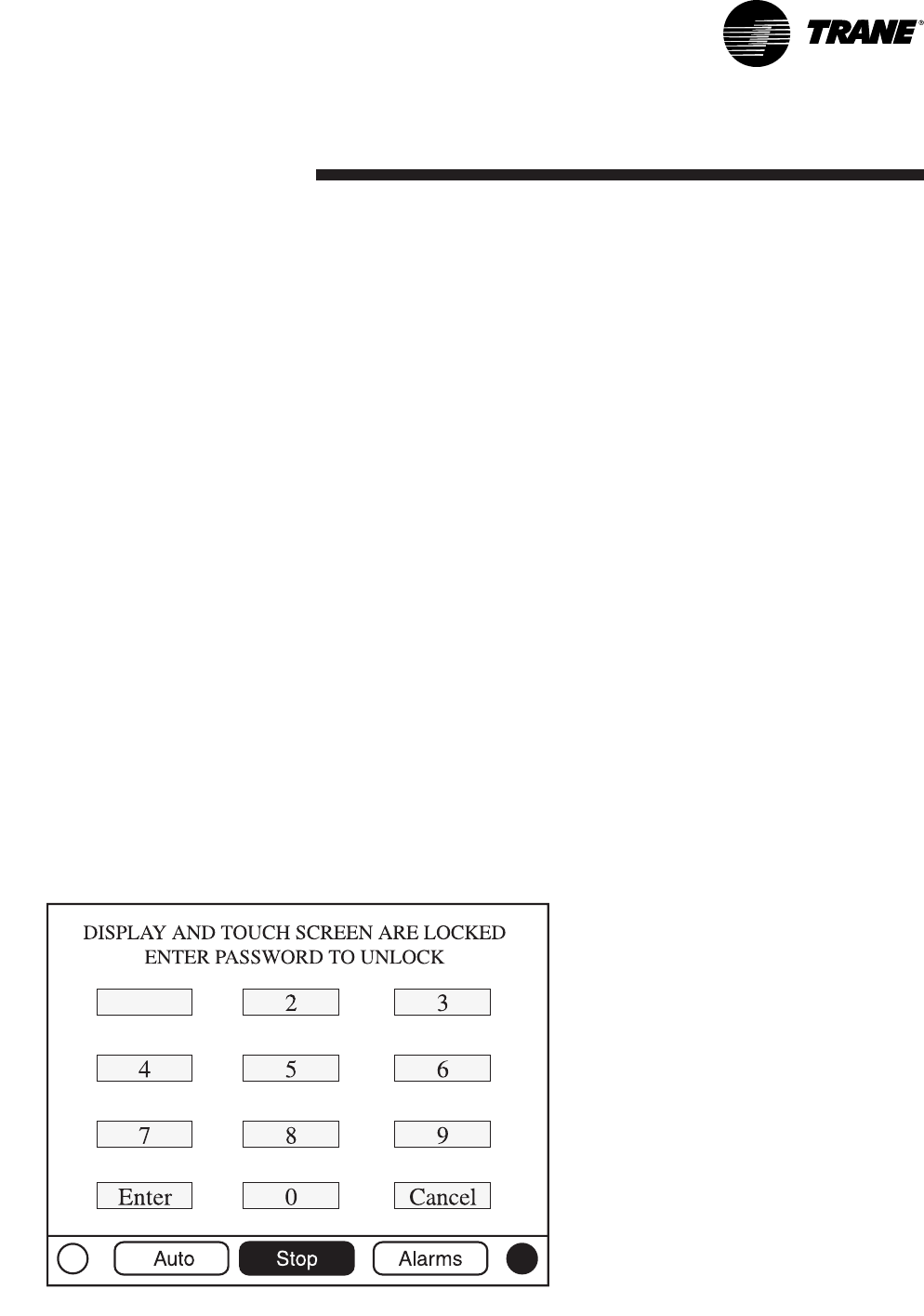
DynaView Interface
7CG-SVU02B-E4
The bottom of the screen (7) is
present in all screens and contains
the following functions. The contrast
(8,9) may require re-adjustment at
ambient temperatures significantly
different from those present at last
adjustment. The other functions are
critical to machine operation. The
AUTO and STOP keys are used to
enable or disable the chiller. The key
selected is in black (reverse video).
The chiller will stop when the STOP
key is touched and after completing
the Run Unload mode.
Touching the AUTO key will enable
the chiller if no diagnostic is
present. (A separate action must be
taken to clear active diagnostics.)
The AUTO and STOP keys take
precedence over the Enter and
Cancel keys. (While a setting is
being changed, AUTO and STOP
keys are recognized even if Enter or
Cancel has not been pressed.) The
ALARMS button appears only when
an alarm is present, and blinks (by
alternating between normal and
reverse video) to draw attention to a
diagnostic condition. Pressing the
ALARMS button takes you to the
corresponding tab for additional
information.
Keypad/Display Lockout
Feature
Note:
The DynaView display and
Touch Screen Lock screen is shown
above. This screen is used if the
Display and touch screen and lock
feature is enabled. Thirty minutes
after the last keystroke, this screen
is displayed and the Display and
Touch Screen is locked out until the
sequence "159 <ENTER>" is
pressed.
Until the proper password
is entered, there will be no access
to the DynaView screens including
all reports, setpoints, and
Auto/Stop/Alarms/Interlocks. The
password "159" can not be changed
from either DynaView or TechView.
For setting changes, use the
password "314 <ENTER>".
Figure 2 - Keypad
1