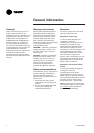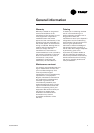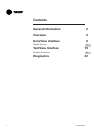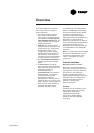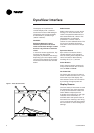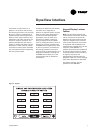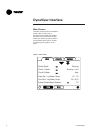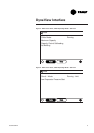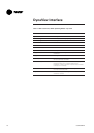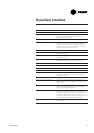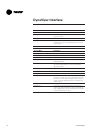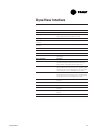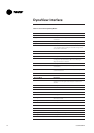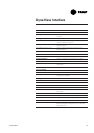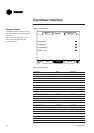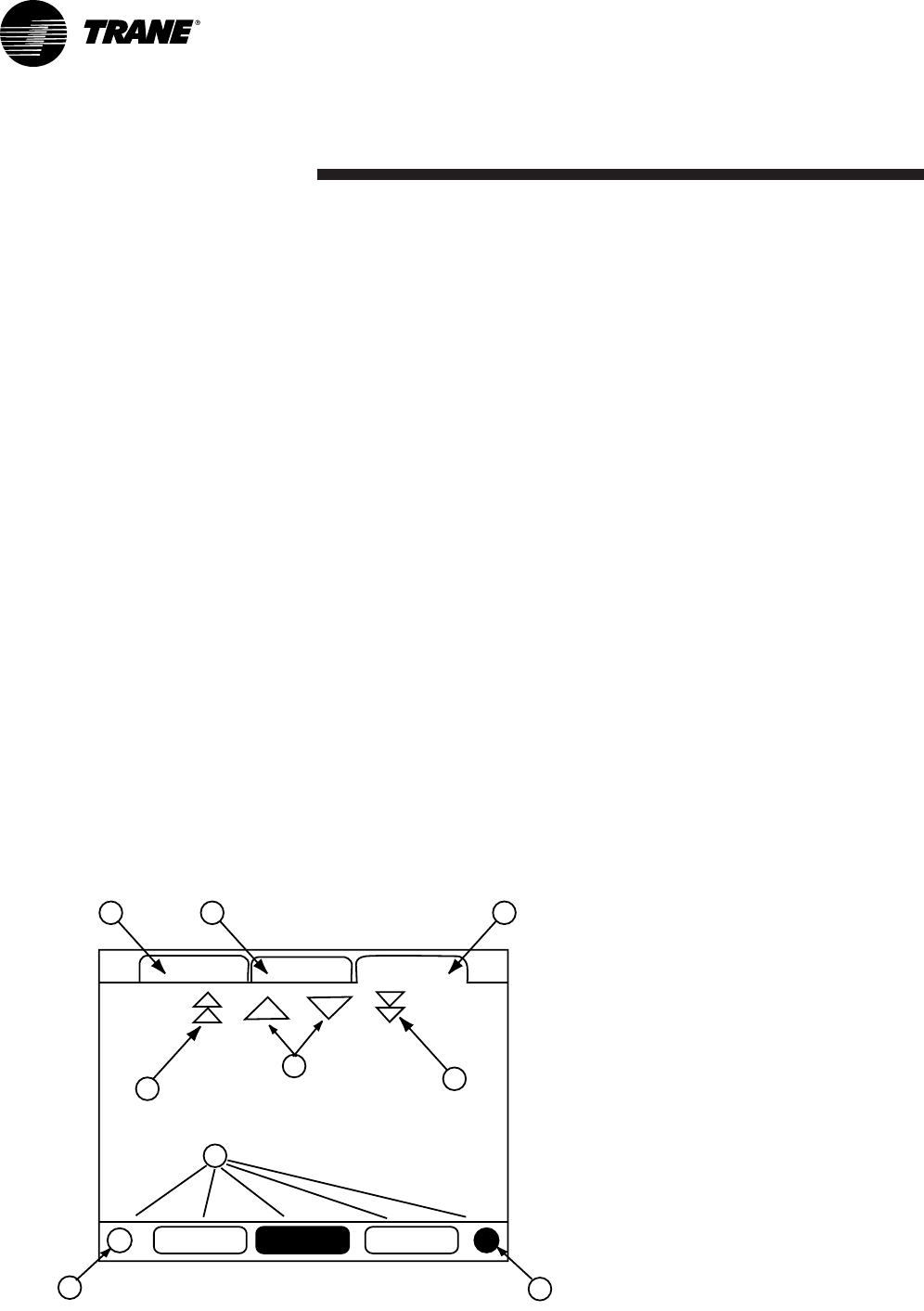
DynaView Interface
CG-SVU02B-E46
The display on DynaView is a
1/4 VGA display with a resistive
touch screen and an LED backlight.
The display area is approximately
4 inches wide by 3 inches high
(102mm x 60mm).
CAUTION!
Equipment Damage! Putting
excessive pressure on the touch
screen could cause damage. It takes
less than 7 kg of force to break the
screen.
In this touch screen application, key
functions are determined
completely by software and change
depending upon the subject matter
currently being displayed. The basic
touch screen functions are outlined
below.
Radio Buttons
Radio buttons show 1 menu choice
among 2 or more alternatives, all
visible. The possible selections are
each associated with a button. The
selected button is darkened,
presented in reverse video to
indicate it is the selected choice. The
full range of possible choices as
well as the current choice is always
in view.
Spin Value Buttons
Spin values are used to allow a
variable setpoint to be changed,
such as leaving water setpoint. The
value increases or decreases by
touching the (+) or (-) arrows.
Action Buttons
Action buttons appear temporarily
and provide the user with a choice
such as Enter or Cancel.
File Folder Tabs
File folder tabs are used to select a
screen of data. The tabs are in 1 row
across the top of the display. The
user selects a screen of information
by touching the appropriate tab.
Display Screens
The main body of the screen is used
for description text, data, setpoints,
or keys (touch sensitive areas). The
Chiller Mode is displayed here.
A double arrow pointing to the right
indicates more information is
available about the specific item on
that same line. Pressing it will bring
you to a sub-screen that will present
the information or allow changes to
settings.
Figure 1 - Basic Screen Format
Main Reports Settings
Auto Stop Alarms
1 2 3
4
5
6
7
8
9