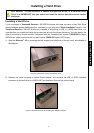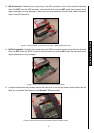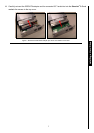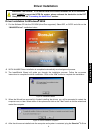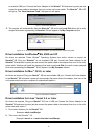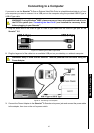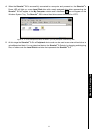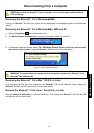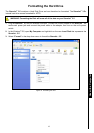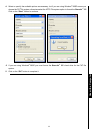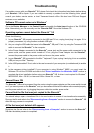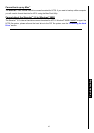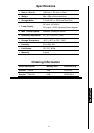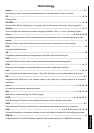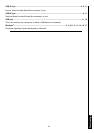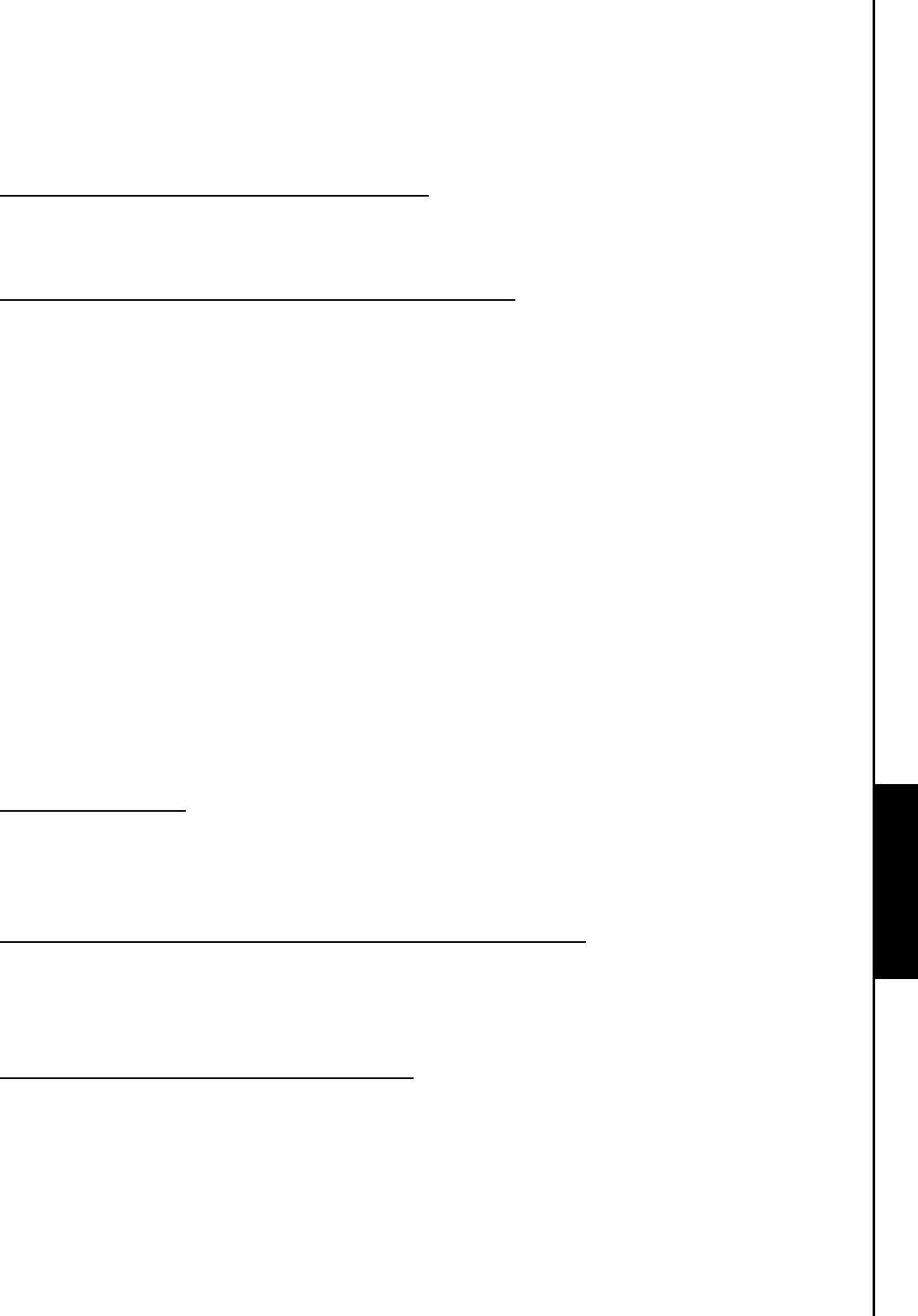
Troubleshooting
If a problem occurs with your StoreJet
™
3.5, please first check the information listed below before taking
your StoreJet
™
3.5 for repair. If you are unable to remedy a problem from the following hints, please
consult your dealer, service center, or local Transcend branch office. We also have FAQ and Support
services on our websites.
Software CD cannot auto-run in Windows
®
Go to the Device Manager in the Control Panel and enable the Auto-Insert function of the CD-ROM
drive. Alternatively, you can manually run the “StoreJet.EXE” file on the Software CD.
Operating system cannot detect the StoreJet
™
3.5
Check the following:
1. Is your StoreJet
™
3.5 properly connected to the USB port? If not, unplug it and plug it in again. If it is
properly connected, try using another available USB port.
2. Are you using the USB cable that came in the StoreJet
™
3.5 pack? If not, try using the Transcend USB
cable to connect the StoreJet
™
to the computer.
3. Is the Power Adapter connected to the StoreJet
™
power jack and the power cable connected to the
power outlet, and the power switch turned on? If not, plug the Power Adapter into the StoreJet
™
,
connect the power cable to the power outlet and turn on the power switch.
4. Is your StoreJet
™
3.5 connected to the Mac
™
keyboard? If yes, unplug it and plug it into an available
USB port on your Mac
™
Desktop.
5. Is the USB port enabled? If not, refer to the user’s manual of your computer (or motherboard) to enable
it.
6. Is the necessary driver installed? If your computer is using Windows
98SE, you must insert the
Software CD into the CD-ROM and refer to the “Driver Installation for Windows
®
98SE” section to
complete the driver installation before using your StoreJet
™
3.5. A driver is not required for Windows
ME/2000/XP, Mac
™
OS 9.0, or later and Linux
™
Kernel 2.4, or later.
Cannot Power ON
The StoreJet
™
3.5 must be powered from the mains using the power adapter and the power switch turned
on. If you cannot power on the StoreJet
™
and you have ensured that all the cables are connected properly
and the power switch is on, try plugging the power cable into another power outlet.
Cannot find the file that was just copied to the StoreJet
™
You should always open a transferred file in its new location to ensure it has transferred successfully.
Re-copy the file and refer to the “Disconnecting from a Computer” section to remove the StoreJet
™
3.5
after the copy process is completed.
A File that was just deleted still appears
Re-delete the file and refer to the “Disconnecting from a Computer” section to remove the StoreJet
™
3.5 after the delete process is completed.
Troubleshooting Troubleshooting
15