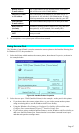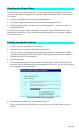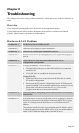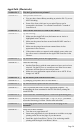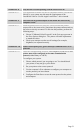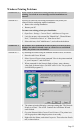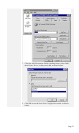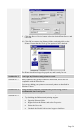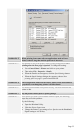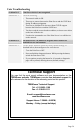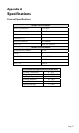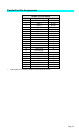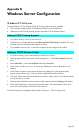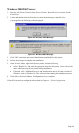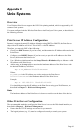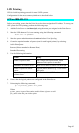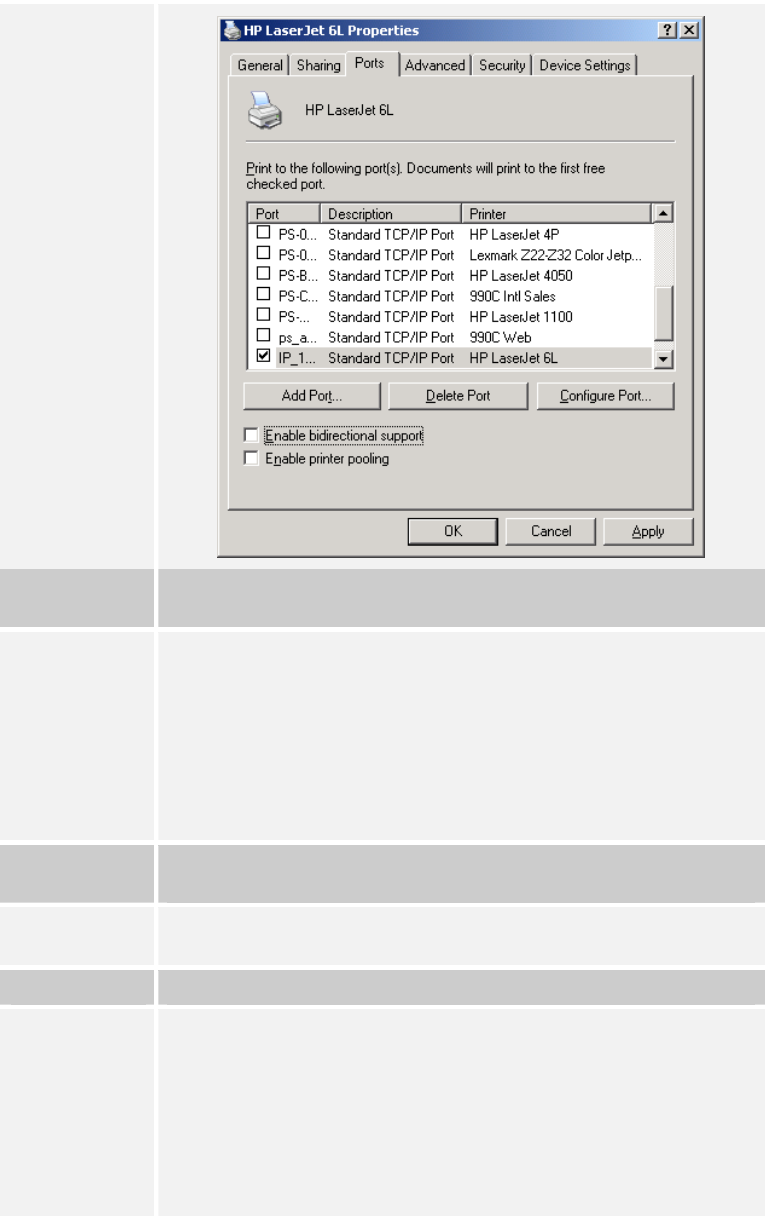
Problem No. 5 When printing from some software applications such as Power
Point, it takes a long time and the print out is incorrect.
Solution No. 5 The problem is due to the printer, which is being configured to Start
printing after the first page is spooled. To change this setting:
• Go to Control Panel - Printers and click on your printer.
• Then select File - Properties - Details.
• When the Details screen appears, click the Spool Settings button.
• When the Spool Settings dialogue box appears, choose Start
printing after last page is spooled and click OK.
Problem No. 6 The Configuration button on the Printer Status screen in BiAdmin is
grayed out, even though my printer is bi-directional.
Solution No. 6 The button is unavailable if the printer is busy. You must wait until the
printer is idle.
Problem No. 7 My old printer cannot print or prints garbage.
Solution No. 7 If the printer you used is an old model with low speed, the following
steps may solve this problem:
Try the following:
• Open the BiAdmin Utility.
• Click the Printer Status icon.
• Change the Printer Type setting to Low Speed or set the Handshake
Signal setting to Ack & Busy.
Page 55