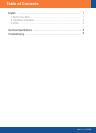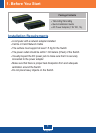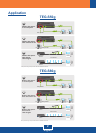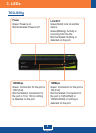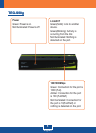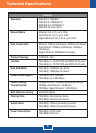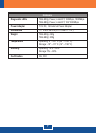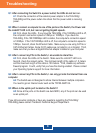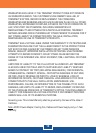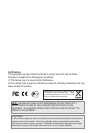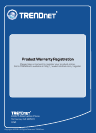8
Troubleshooting
Q1: After connecting the Switch to a power outlet, the LEDs do not turn on.
Check the connection of the external power adapter to the TEG-S50g/A1:
TEG-S80g and the power outlet. Also check that the power outlet is receiving
power.
Q2: When I connect a computer to one of the ports on the Switch, the Power and
the Link/ACT LED is lit, but I am not getting Gigabit speeds.
A2: First, check the LEDs. If you have the TEG-S50g, if the 1000Mbps LED is off,
the computer's connection speed is 10Mbps or 100Mbps. If you have the
TEG-S80g, if the 100/1000Mbps LED is amber, the computer's connection speed
is 100Mbps. If the 100/1000Mbps LED is off, the computer's connection speed is
10Mbps. Second, check the Ethernet Cable. Make sure you are using CAT-5e or
CAT-6 Ethernet Cables. Some CAT-5 cables are not rated to run in Gigabit. Third,
make sure that you have a Gigabit Ethernet adapter installed on your computer.
Q3: After I connect my PCs to the Switch, I am unable to share files.
First, check the LEDs on the Switch. Make sure the Link/ACT LED is on. A3:
Second, check the network cable. The minimum length of the cable is 1.5 meters
and the maximum length of the cable is 100 meters. Third, disable any software
firewall program. Fourth, verify that you have file sharing enabled. Please contact
your Operating System support for more information.
Q4: After I connect my PCs to the Switch, I can only get onto the Internet from one
computer.
The Switch was not designed to share Internet between multiple computers. A4:
You need to get an Internet router such as the TW100-S4W1CA.
Q5: Where is the uplink port located on the Switch?
Since all the ports on the Switch are Auto-MDIX, any of the ports can be used A5:
as an uplink port.
If you still encounter problems or have any questions regarding the TEG-S50g/
TEG-S80g please contact Trendnet's Technical Support Department.