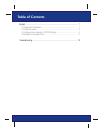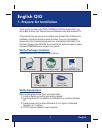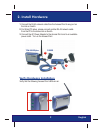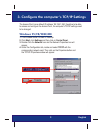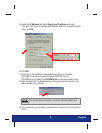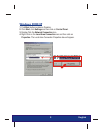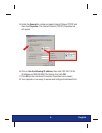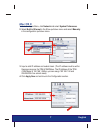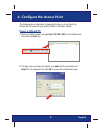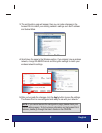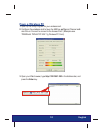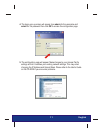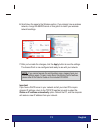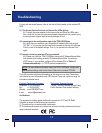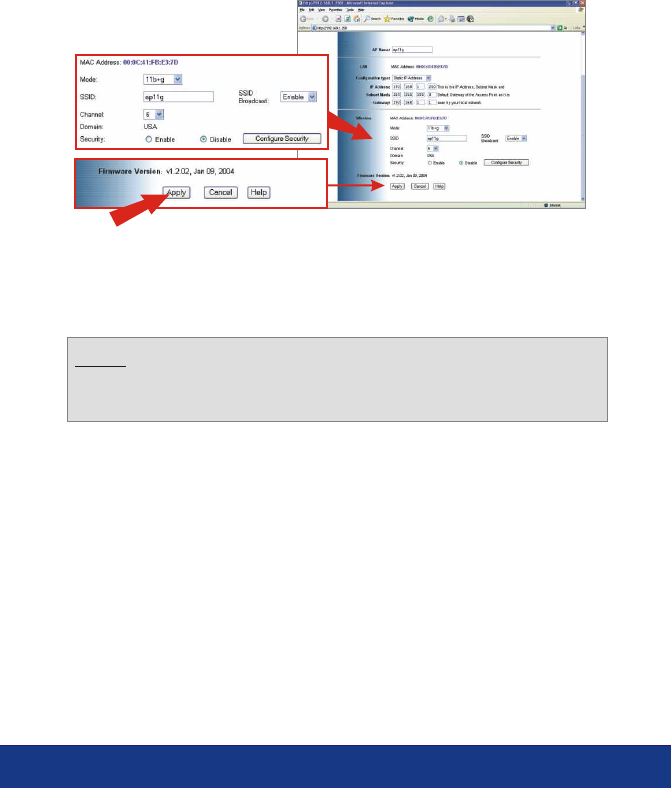
12
English
6. Scroll down the page to the Wireless section. If you already have a wireless
network, change the SSID/Channel or Encryption to match your wireless
network's settings.
7. After you've made the changes, click the Apply button to save the settings.
The Access Point is now configured and ready to use with your network.
Important:
If you have a DHCP server in your network and all your client PCs require
dynamic IP settings, return to the TCP/IP Properties box and re-select the
Obtain an IP address automatically option. Reboot the PC, and the computer
will receive a new IP address from your network.
NOTE: If you cannot access the configuration page, please check your
TCP/IP settings again. To learn more about the Access Point's features,
please refer to the User's Guide on the included CD-ROM.