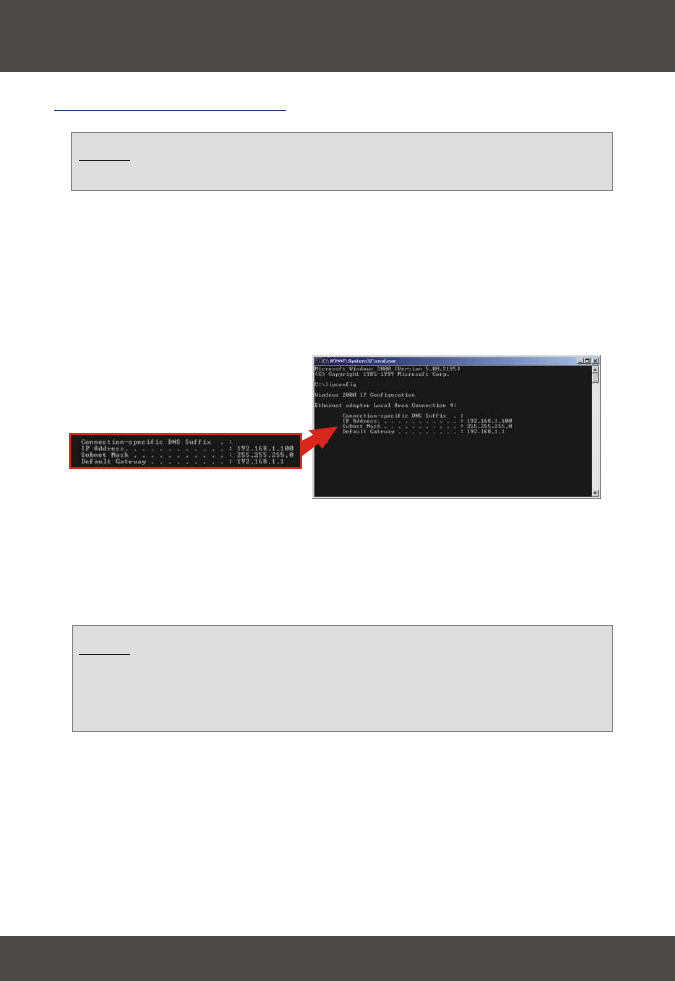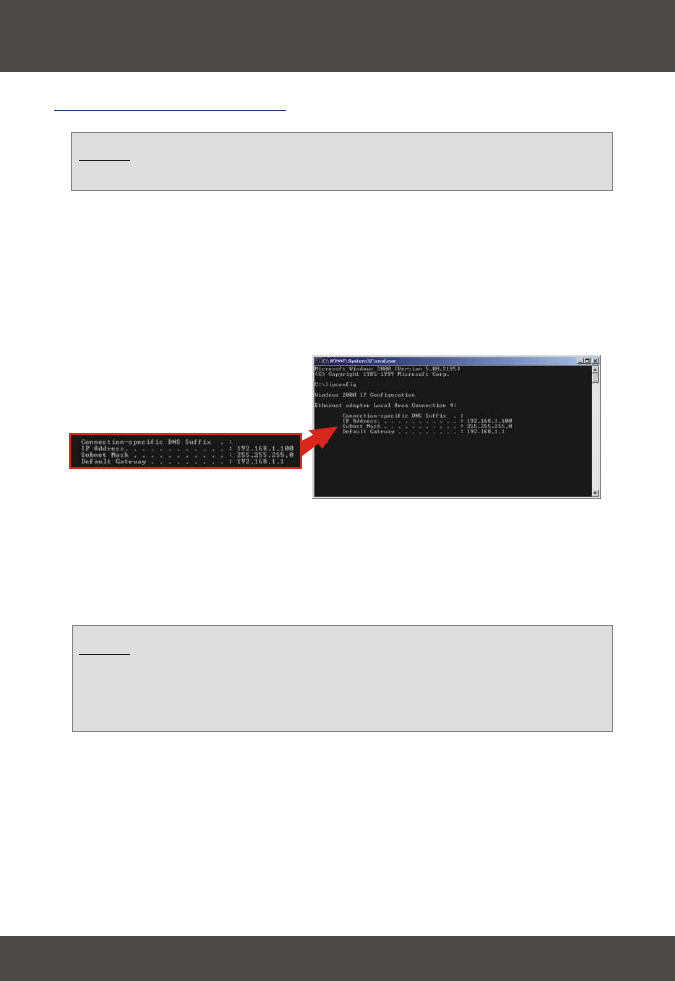
14
English
6. Test your Connection
Windows 2000/XP
1. Click the Start button; click Run, type “cmd” in the text-field, and press the
Enter key.
2. At the command prompt, type “ipconfig” and press the Enter key.
3. If the application displays an IP address of “192.168.1.x,” your computer is
connected to your access point.
4. Open your web browser, type www.trendnet.com (or another reliable URL)
into the address bar, and press the Enter key. If the website appears, your
router is successfully connected to the Internet.
NOTE: You should disconnect the RJ-45 Ethernet cable from your
computer's LAN port if you wish to test your wireless connection.
NOTE: If your computer is not obtaining an IP address or is not
connecting to the Internet, please retry the steps in the “Configure your
AP/Router” section or refer to the troubleshooting section of this Quick
Installation Guide.