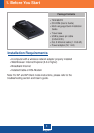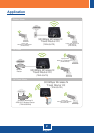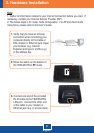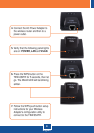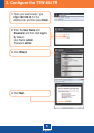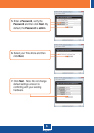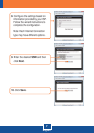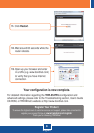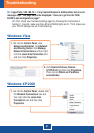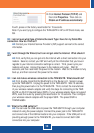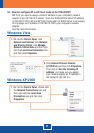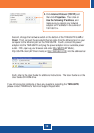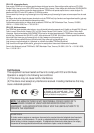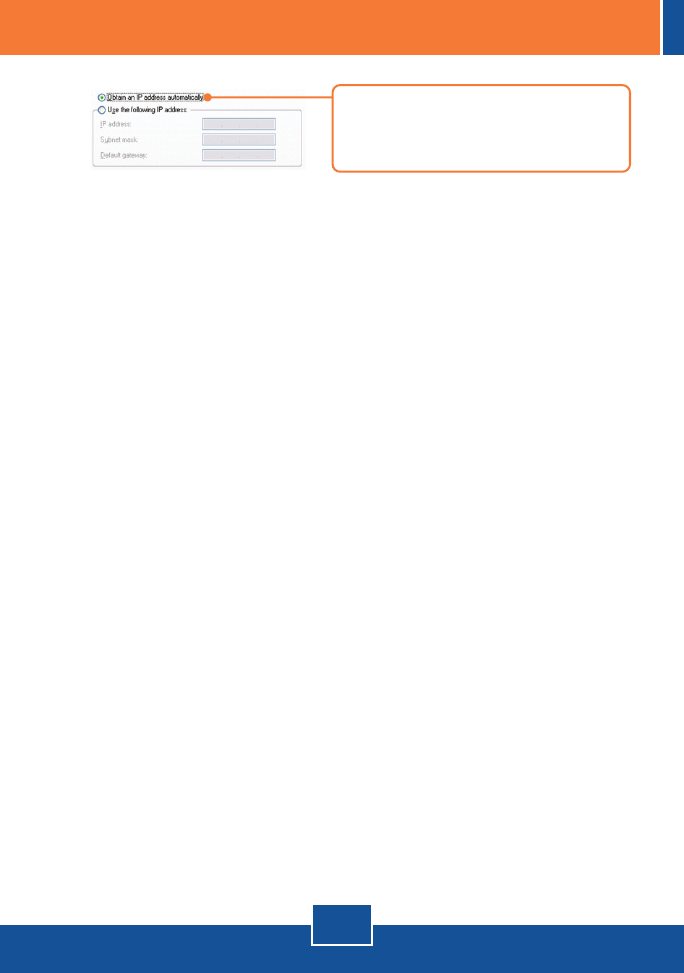
10
Fourth, press on the factory reset button for 15 seconds.
Note: If you are trying to configure the TEW-654TR in AP or AP Client mode, see
Q6.
I am not sure what type of Internet Account Type I have for my Cable/DSL
connection. How do I find out?
Contact your Internet Service Provider's (ISP) support service for the correct
information.
I went through the Wizard, but I can not get onto the Internet. What should I
do?
First, verify that you can get onto the Internet with a direct connection into your
modem. Second, contact your ISP and verify all the information that you have in
regards to your Internet connection settings is correct. Third, power cycle your
modem and router. Unplug the power to the modem and router. Wait 30
seconds, and then reconnect the power to the modem. Wait for the modem to fully
boot up, and then reconnect the power to the router.
I can not make a wireless connection to the TEW-654TR. What should I do?
First, double check that the WLAN light on the Router is lit. Second, power
cycle the TEW-654TR. Unplug the power to the TEW-654TR. Wait 15 seconds,
then plug the power back in to the TEW-654TR. Third, contact the manufacturer
of your wireless network adapter and verify the steps for connecting to the TEW-
654TR via Wi-FI Protected Setup (WPS). If your wireless adapter does not support
WPS, reset the router by pressing the reset button for 15 seconds. Then configure
your wireless network adapter with the proper SSID. The preset SSID is
TRENDnet654.
What is the USB cable for?
You can use the USB cable to power the TEW-654TR through your computer
instead of using the power adapter. Connect the power jack to the TEW-654TR
and connect one of the USB connectors into your computer. If the USB port is not
providing enough power to the TEW-654TR, you need to connect both USB
connectors into your computer.
Q2:
A2:
Q3:
A3:
Q4:
A4:
Q5:
A5:
2. Click Internet Protocol (TCP/IP) and
then click Properties. Then click on
Obtain an IP address automatically.