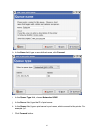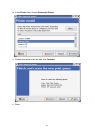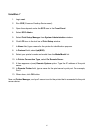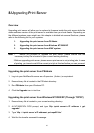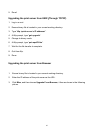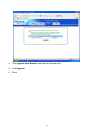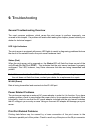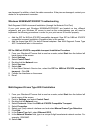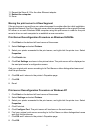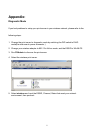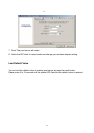9. Troubleshooting
General Troubleshooting Overview
The most common problems, which cause the print server to perform improperly, are
covered in this chapter. If a problem still exists after reading this chapter, please contact your
dealer for technical support.
LED Light Indicators
The print server is equipped with seven LED lights to assist in diagnosing problems that are
the result of the network and/or the print server hardware itself.
Status (Red)
When the print server unit is powered on, the Status LED will flash five times as part of the
unit’s Power On Self Test (POST). This indicates that the print server hardware is properly
configured. This LED, however, may flicker whenever the data are being transmitted and
printed.
Note: Make sure that the Red LED flashes five times (POST) upon connecting the power. If
the unit does not flash five times, contact your dealer for a replacement or repair.
W-LAN (Green)
Data is being transmitted and received via the W-LAN port.
Power Related Problems
The print server requires an external AC power adapter in order for it to function. If you have
a power problem, check to see whether the power cord or its connectors are damaged. More
importantly, check to see that the AC power adapter included with the print server matches
the AC voltage in your country or area. Using an incorrect AC adapter will damage your print
server.
Print Port Related Problems
Printing data failure may be caused by a loose connection of the print server to the
Centronics parallel port of the printer. Check to see if any of the pins on the 36-pin connector
71