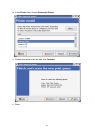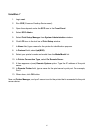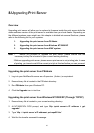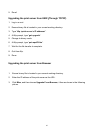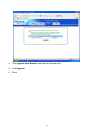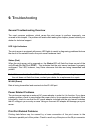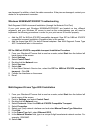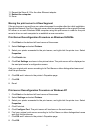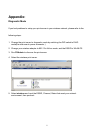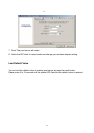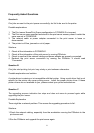9. Done!
Moving Your Computer to A New Segment
If you are using the print server through the Network Print Port on your NT or Windows
95/98/Me computer and your computer is going to be moved onto another segment, you
have to reconfigure the print server on your computer to use your print server. However, this
situation is like moving the print server to a new segment. Please refer to the “Moving the
print server to a new segment” section for more detailed reconfiguration instructions.
Novell NetWare Troubleshooting
Many printing problems can be traced back to incorrect or incomplete print server
installations. It is always wise to check the installation configurations first.
In some cases, if necessary, delete the print server, print queue(s) or other setting(s). Next
recreate the necessary parameters or reconfigure the print server by running the PSAdmin.
TCP/IP Troubleshooting
When you are configuring a new print server on your NT/UNIX server through LPR Port
printing under TCP/IP protocol, you might encounter the following problem in your initial
installation steps:
" I can do the "arp" command. However, when I am going to ping or tftp the print server, it
always shows Request timed out. I have checked the print server’s power and it exactly
passed the POST. Besides, the network cabling is OK. As such, I can't do tftp command to
get and put the print server's configuration file and save its IP address permanently. I can't,
therefore, continue installing the print server."
Regarding this problem, there are three possible causes:
A. The print server's Node ID you specified in the "arp" command is not correct.
If this is the case, please ensure the Node ID field in the corresponding entry of the print
server's IP address in NT's ARP cache table is correct by typing the following command at
NT's DOS prompt. "arp -a"
If the Node ID shown on the screen doesn't match the print server's Node ID, please follow
the instructions below to reset the entry.
1. At NT's DOS prompt, type "arp -d <print server's IP address>" to delete the current
entry.
2. Type "arp -s <print server's IP> <print server's Node ID>" to specify a new ARP entry.
3. Refer to Chapter 7 for the detailed instructions to complete the installation.
74