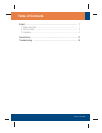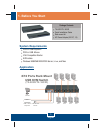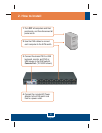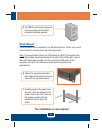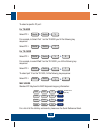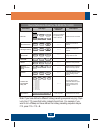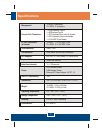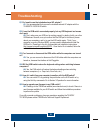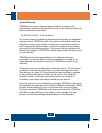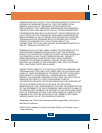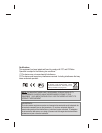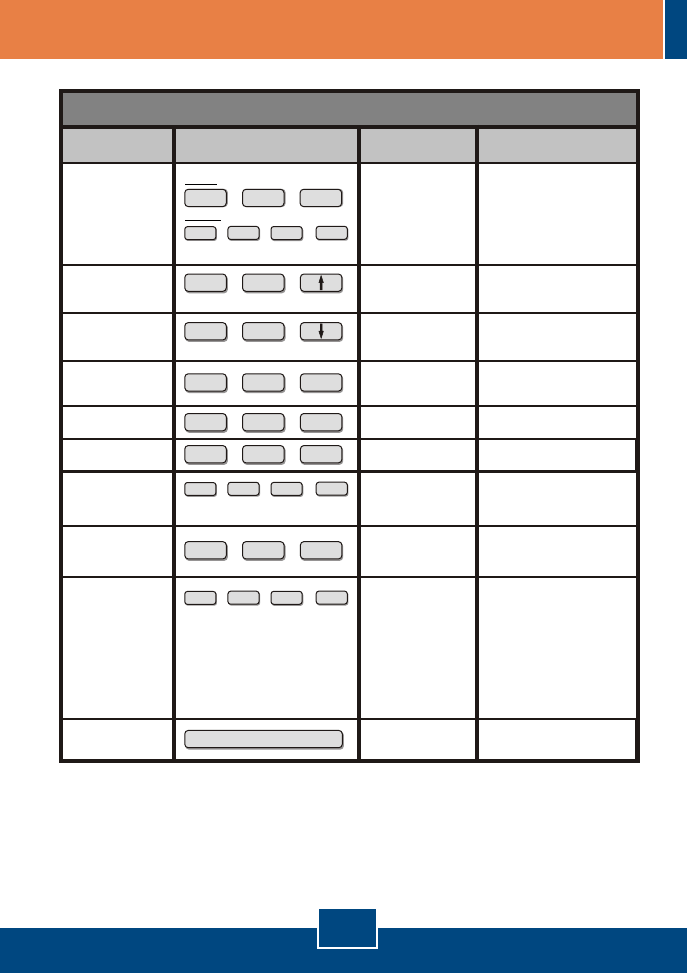
Command
Hot-Keys
Description
Front-Panel
Buttons
Quick Reference Sheet for TK-803R/TK-1603R
Select PC
Next lower channel
Autoscan
Next higher channel
Autoscan with
Programmable
Delay Time
Autoscan Beep
Sound On/Off
Mouse/Keyboard
Reset KVM
Restore to Factory
Defaults
Define Hotkey
Sequence
(default = ScrLK +
ScrLK)
Stop Autoscan
ScrLk ScrLk
+ +
(Arrow up)
ScrLk ScrLk
+ +
(Arrow down)
ScrLk ScrLk
+ +
B
ScrLk ScrLk
+ +
END
ScrLk ScrLk
+ +
R
ScrLk ScrLk
+ +
S
Press any key on keyboard
Select the active PC channel
Press the Push Button
for a specific port to
switch to that port
Select the next lower PC
channel
Autoscan through every
connected channel for quick
screen browsing of each
channel
Select the next higher PC
channel
Autoscan through every
connected channel for quick
screen browsing of each
channel in intervals of X
seconds
Toggle On/Off beep sound
during Autoscan mode.
Resets Mouse/Keyboard
Restore to Factory Defaults
Select the hotkey preceding
sequence among 5 options
Terminate Autoscan activityPress any button
- - -
- - -
- - -
- - -
- - -
- - -
- - -
- - -
ScrLk ScrLk Y
+ +
(YZ)= 2-digit channel number
TK-803R
TK-1603R
ScrLk
ScrLk
Y
Z
+ +
+
Y = Scroll Lock, Caps Lock, Esc, F12 or
Num Lock
ScrLk
ScrLk
H
Y
+ +
+
(X) = 0~9
1 = 10 seconds
2 = 20 seconds
3 = 30 seconds
4 = 40 seconds
5 = 50 seconds
6 = 60 seconds
7 = 70 seconds
8 = 80 seconds
9 = 90 seconds
0 = 100 seconds
ScrLk
ScrLk
S
X
+ +
+
English
6
Note: If you have defined a different hotkey preceding sequence key (e.g. Caps
Lock, Esc, F12), press that button instead of scroll lock. For example, if you
want to turn off beep and have defined the hotkey preceding sequence key as
F12, press F12 + F12 + B.