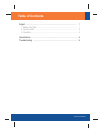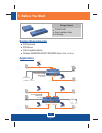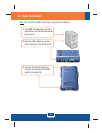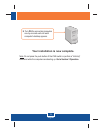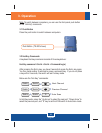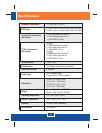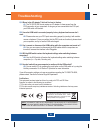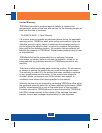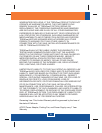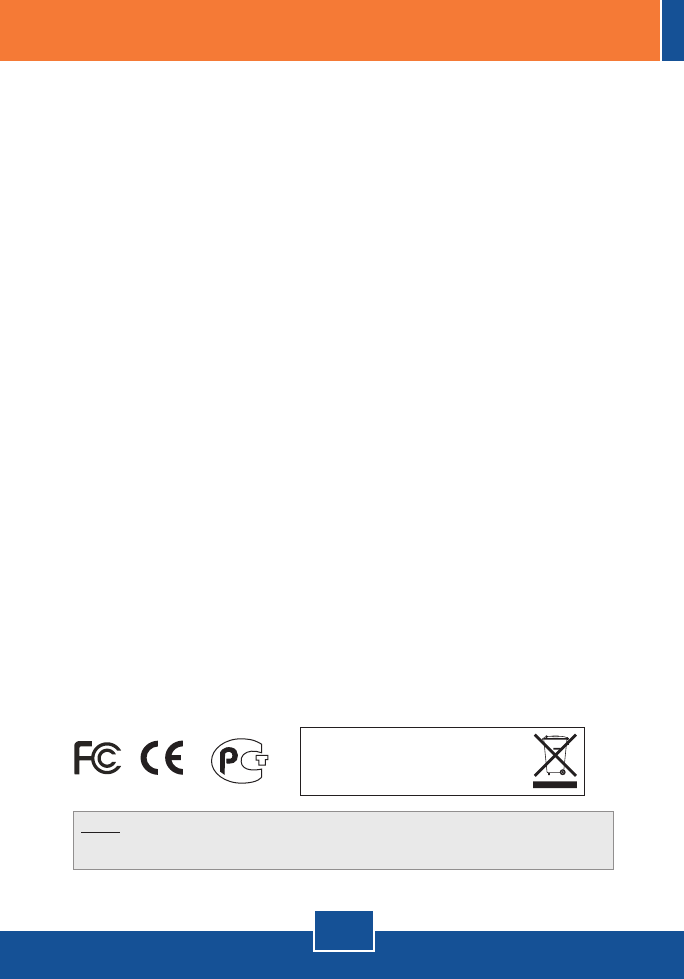
Certifications
This equipment has been tested and found to comply with FCC and CE Rules.
Operation is subject to the following two conditions:
(1) This device may not cause harmful interference.
(2) This device must accept any interference received. Including interference that may cause
undesired operation.
NOTE: THE MANUFACTURER IS NOT RESPONSIBLE FOR ANY RADIO OR TV INTERFERENCE
CAUSED BY UNAUTHORIZED MODIFICATIONS TO THIS EQUIPMENT. SUCH MODIFICATIONS
COULD VOID THE USER’S AUTHORITY TO OPERATE THE EQUIPMENT.
6
Troubleshooting
Waste electrical and electronic products must not
be disposed of with household waste. Please
recycle where facilities exist. Check with you Local
Authority or Retailer for recycling advice.
Q1:
A1:
Q2:
A2:
Q3:
A3:
Q4:
A4:
Q5:
A5:
Where is the AC adapter? I did not find one in the box.
I have the KVM switch connected properly, but my keyboard and mouse don't
work.
Please make sure your PS/2 ports are working properly by testing it with another
mouse or keyboard. Once you confirm that the PS/2 ports are functional, please reboot
your computers, and try to use the KVM switch again.
Can I connect or disconnect the KVM cables while the computers are turned on?
Yes, you can connect or disconnect the KVM cables while the computers are
turned on, because the interface is Hot-Pluggable.
Yes, the KVM switch will restore the keyboard settings when switching between
computers. (i.e.: Cap lock, Num key, etc.)
Go to Section 3 Operation for more information.
If you still encounter problems or have any questions regarding the TK-200K/TK-400K,
please contact Trendnet's Technical Support Department.
The TK-200/TK-400 do not require an AC adapter. It draws power from the
PS/2 connection of your computers. As long as you are connected to the PS/2 port,
your KVM switch will function.
Will the KVM switch restore the keyboard settings when switching between
computers?
How do I switch from one computer to another with the KVM switch?
You can switch PCs by pressing the push button on the KVM switch or by using the
Hot-Key commands.