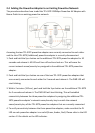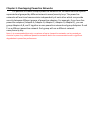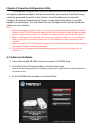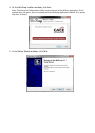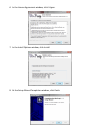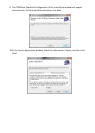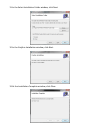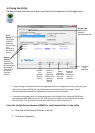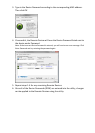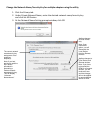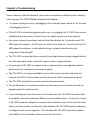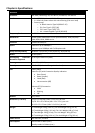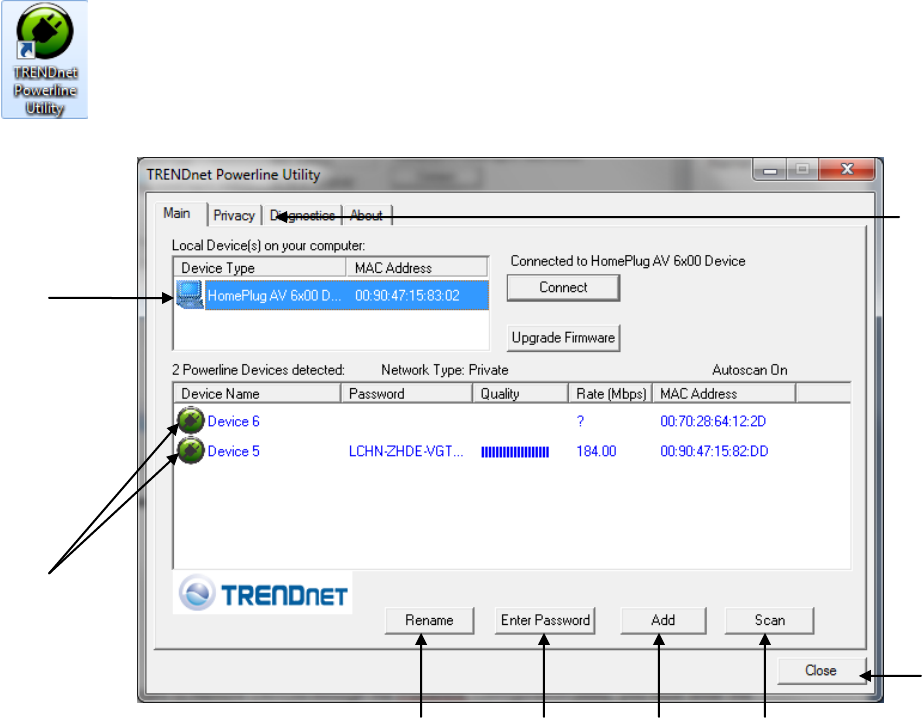
4.2 Using the Utility
Double-click the desktop icon to open the Powerline Configuration Utility application.
To apply changes to Remote Devices through the Powerline Configuration Utility, you must enter
the Device Password (DPW) for each Remote Device located on the Device Label. The 16
character password should be all alphabetic characters with no numbers.
If you have not already done so, please write down the 16-digit Device Password (DPW) and
corresponding MAC Address of each TPL-307E powerline adapter as this will be used to input
into the utility. This is located on the Device Label, please refer to Section 1.4.
Enter the 16-digit Device Password (DPW) for each Remote Device in the utility
1. Click one of the Remote Devices in the list.
2. Click Enter Password.
Remote
Devices
Powerline
adapters that
are connected to
the selected
Local Device
across the
electrical
system.
Local
Device
The closest
powerline
adapter(s)
that connects
your
computer to
the electrical
system.
Rename
the
selected
Remote
Device
Enter the
Device
Password
(DPW) for the
selected
Remote
Device
Add a
Remote
Device that
was not
detected
Scans for
Remote
Devices that
were not
detected
Closes the
utility
application.
Privacy Tab
Change the
Network
Name/Security Key