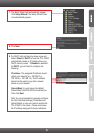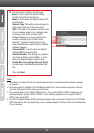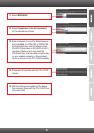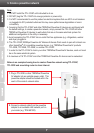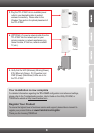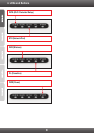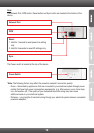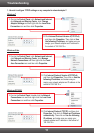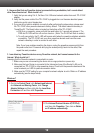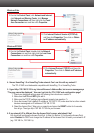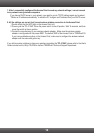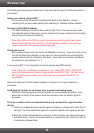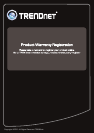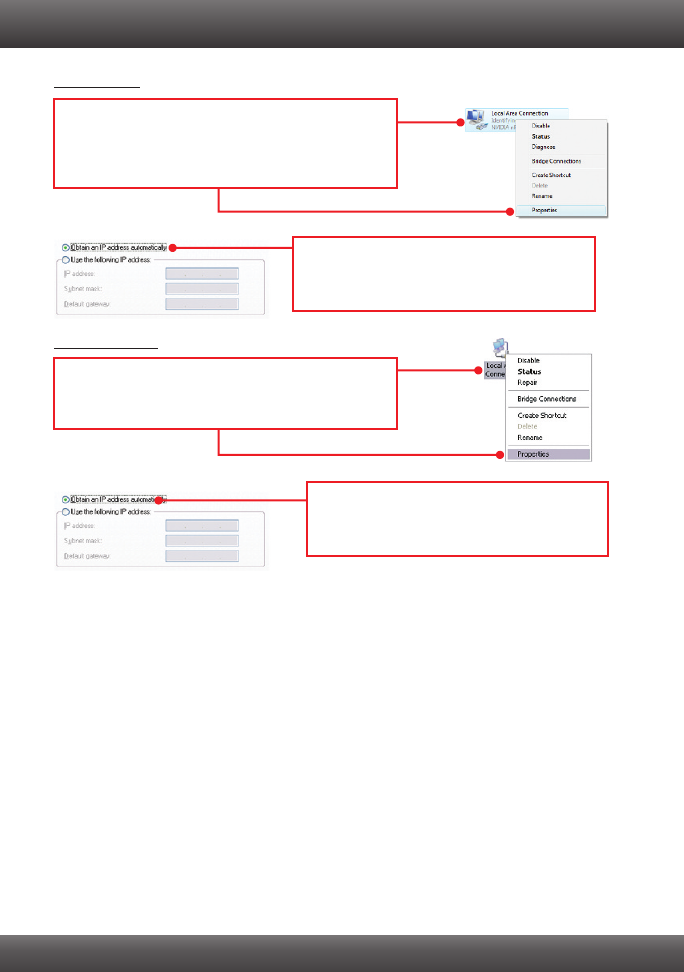
13
Windows Vista
Windows XP/2000
1. Go into the Control Panel, click Network and Internet,
click Network and Sharing Center, click Manage
Network Connections and then right-click the Local
Area Connection icon and then click Properties.
2. Click Internet Protocol Version 4(TCP/IPv4)
and then click Properties. Then click on Obtain
an IP address automatically.
2. Click Internet Protocol (TCP/IP) and then click
Properties. Then click on Obtain an IP address
automatically.
1. Go into the Control Panel, double-click the Network
Connections icon and then right-click the Local Area
Connection icon and then click Properties.
4.
I typed http://192.168.10.100 in my Internet Browser's Address Bar, but an error message says
“The page cannot be displayed.” How can I get into the TPL-310AP web configuration page?
1. Check your hardware settings again by following the instructions in section 2.
2. Make sure the ETH and WIFI lights are lit.
3. Make sure the TCP/IP settings are configured properly (see question 1).
4. Since the Access Point's default IP address is 192.168.10.100, make sure that no other network
devices are assigned an IP address of 192.168.10.100.
5. Reset the Access Point. Take a pin or paperclip and press the RESET button for 5 seconds,
then let go. Then type http://192.168.10.100 into your browser.
6. If my network's IP is different than the Access Point's range, what should I do?
You should still configure the Access Point first. In Step 9 in section 2: Configure the Access Point,
select Disabled for DHCP and change the IP address of the Access Point to match your network's IP
(e.g. 192.168.2.x, 192.168.0.x).
I have a HomePlug 1.0 or HomePlug Turbo network. Can I use this with my network?
The TPL-310AP is not backwards compatible with HomePlug 1.0 or HomePlug Turbo.
5.