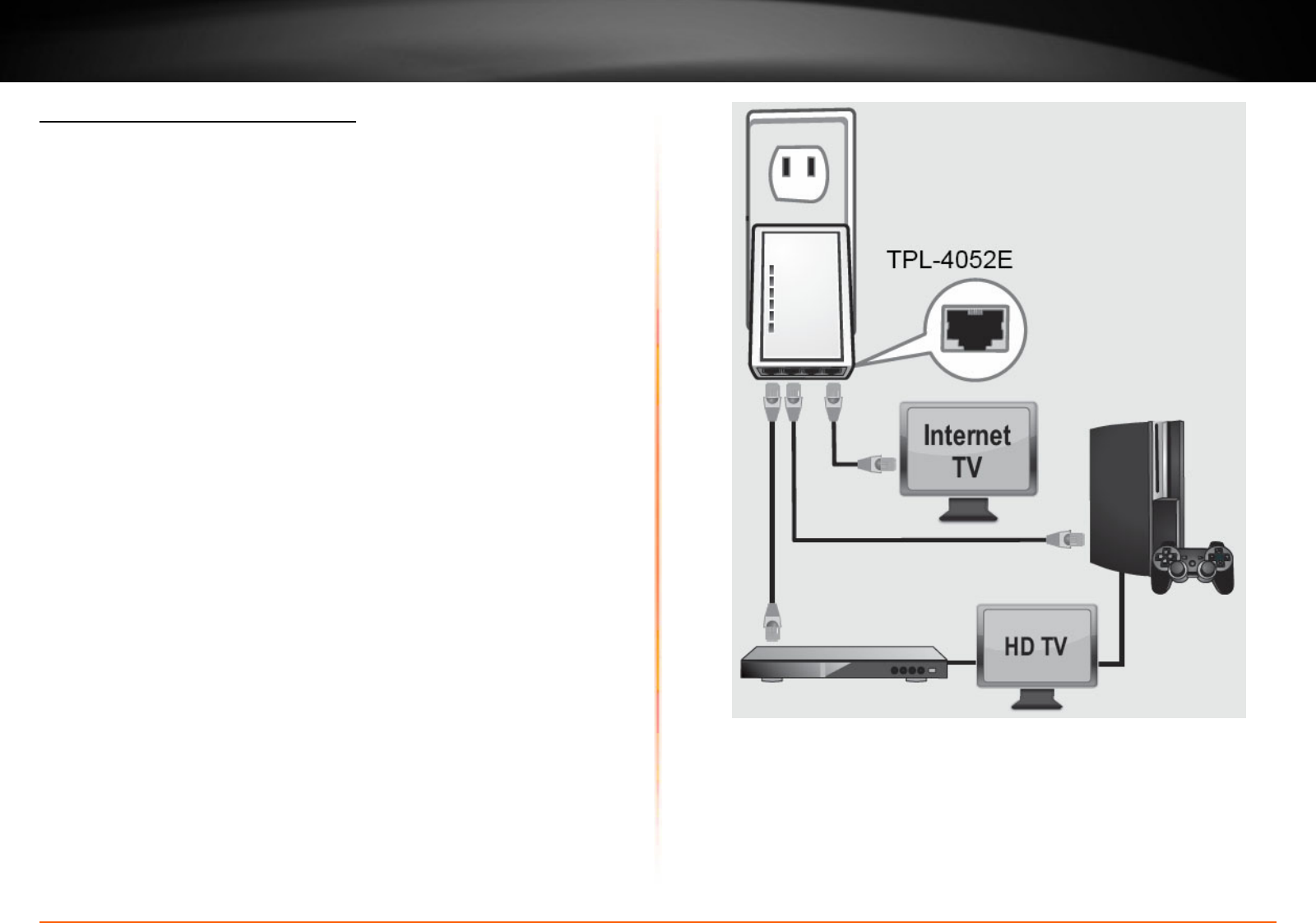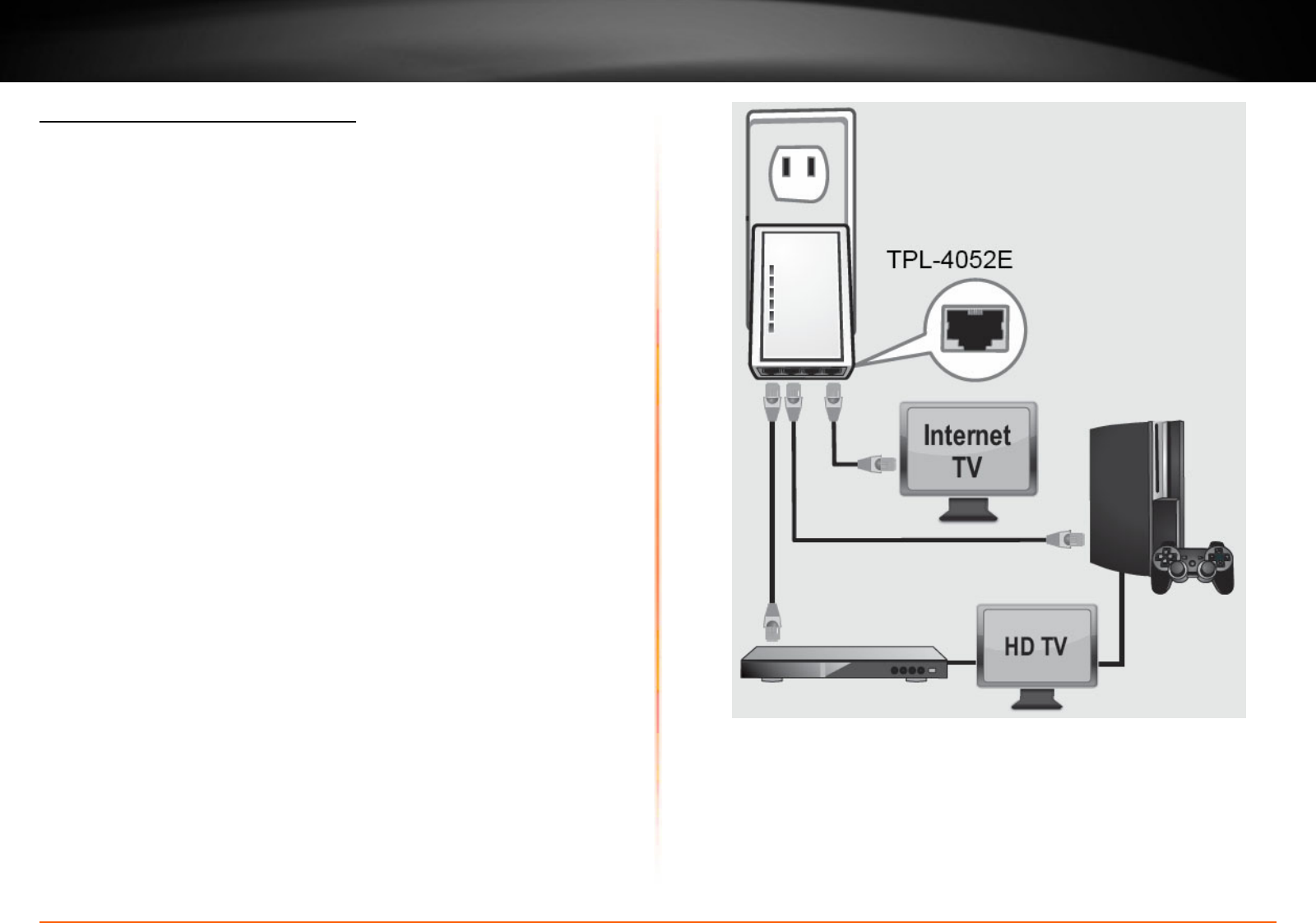
TPL-4052E User’s Guide Installing Your Powerline Adapter
© Copyright 2013 TRENDnet. All rights reserved.
6
Adding adapters to your network
Once you have installed and connected the rst Powerline Adapter
to your router, you can easily extend your network to other rooms by
adding addional Powerline Adapters.
To extend your network using an addional Powerline Adapter:
1. First, make sure the rst Powerline Adapter is installed and
connected to your router�
Note: This will allow devices connected to your powerline network to
access the Internet and other devices connected to your network. See
“Connecng a Powerline Adapter to your router” on page 5.
2. Plug in the addional Powerline Adapter to an available wall power
outlet in another room near a computer or network device (e.g. game
consoles, network-enabled TVs, network aached storage, network
media server/players, etc.) you want to connect to your network.
3. Connect one end of the included Ethernet cable to the Ethernet
port on your Powerline Adapter and then connect the other end to the
Ethernet port on your computers or another network enabled device.
4. Aer the addional Powerline Adapter is connected and installed to
your computer or network device, wait for the Powerline (PL) LED to
turn on. Aer the Powerline (PL) LED turns on, verify that the Power
(PWR) LED is on, the Powerline (PL) LED is on or blinking, and the
network LED is on or blinking.
Note: To verify that your Powerline Adapters are connected successfully
to your network, you can check if the computer(s) or network device(s)
can access the Internet through your powerline network.
To install addional Powerline Adapters in other rooms, repeat the
steps above for each adapter�