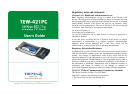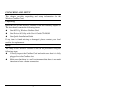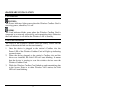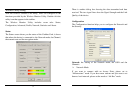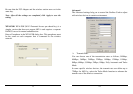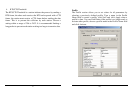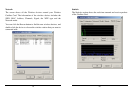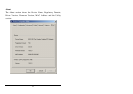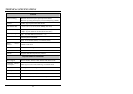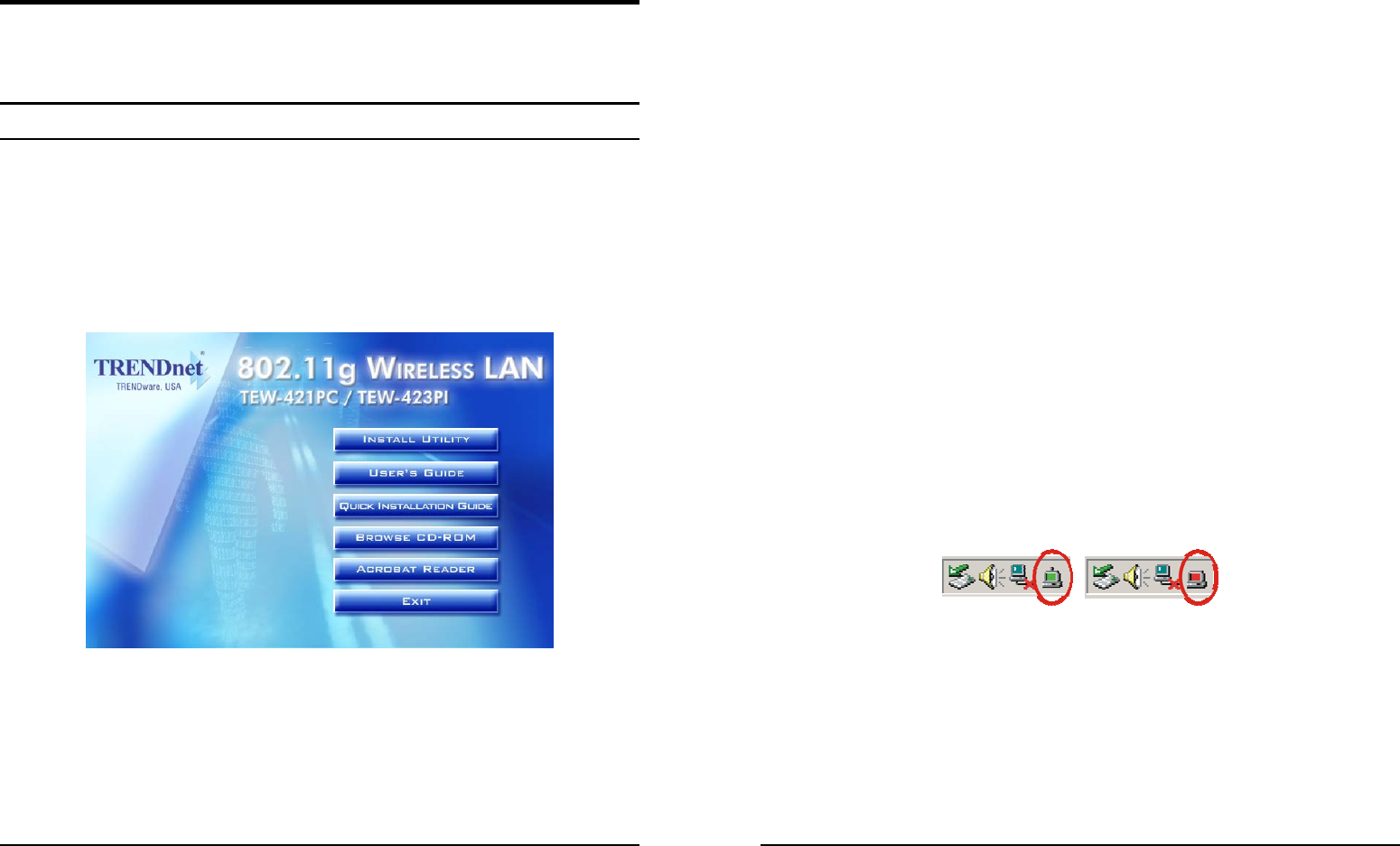
7
SOFTWARE INSTALLATION
This section will lead you to install the driver and utility of the
Wireless Cardbus Card.
Windows 98(SE)/ME/2000/XP Utility and Driver Installation
1. Insert the Wireless Cardbus Card Driver & Utility CD-ROM
into computer’s CD-ROM Drive and it will automatically run a
setup menu and install the driver and the utility. In some specific
setting on Windows system, you may need to start the software
manually, go to your Windows Start menu and choose Run,
type “D:\Autorun.exe” in the dialog box (D:\ will depend on
where your CD-ROM drive is located) and click OK.
2. The InstallShield Wizard screen will appear. Click Install
Utility button to continue.
3. The installation program will help you to install the Wireless
Cardbus utility.
8
Be noted that the Windows XP have its own Wireless Utility;
you can either use the utility of Windows XP or the provided
utility.
4. After finish the installation, plugged in the Wireless Cardbus
Card, the operating system will detect the “New Hardware” and
driver installation window will appear automatically. Follow the
installation steps and direct Windows to search the driver in the
CD-ROM directory path D:\Driver\ to install the driver
(assuming D: is the drive letter of the CD-ROM drive).
Directory paths:
Windows 98(SE): D:\Driver\Windows 98
Windows ME: D:\Driver\Windows ME
Windows 2000: D:\Driver\Windows 2000
Windows XP: D:\Driver\Windows XP
Note: for Win 98(SE)/ME, the “found new hardware wizard” window
appears. Select “automatic search the driver…”, “specify a location”
and choose the driver path as shown above, click “Next”, click
“Finish”, and “Yes” to restart the computer.
5. After finish the driver installation, you will see the icon on the
Windows task bar.
When the icon in the toolbar represent in green color, it is
properly connected to the network and if it represent in red
color, then it is not connected to the network.