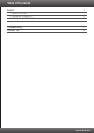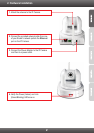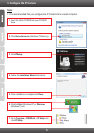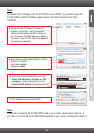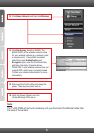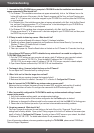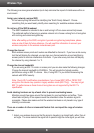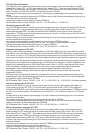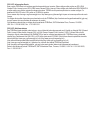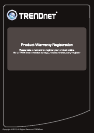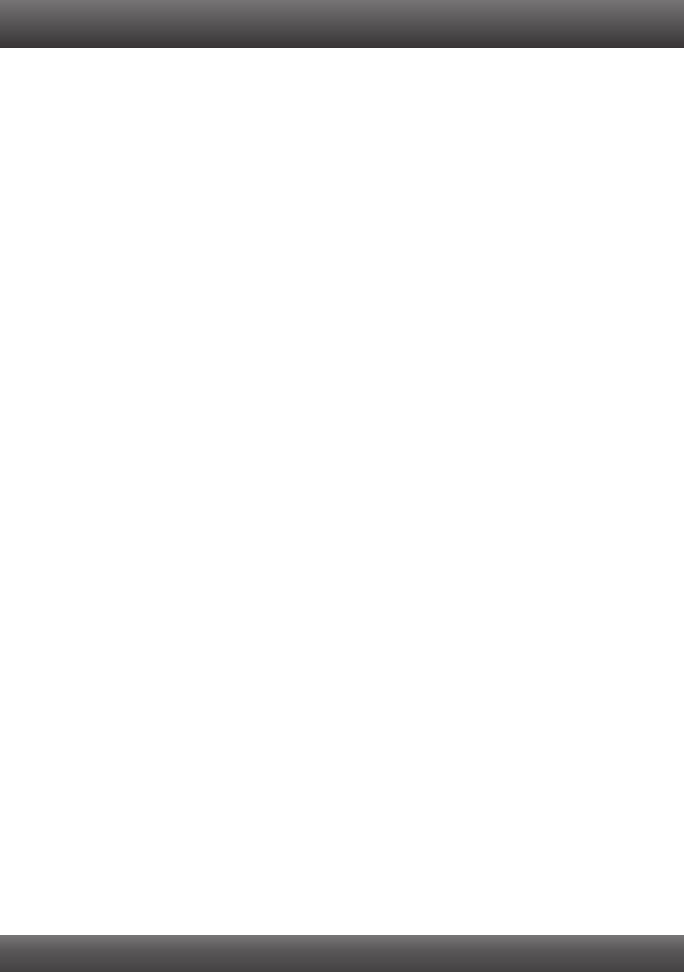
7
Troubleshooting
1. I inserted the Utility CD-ROM into my computer's CD-ROM Drive but the installation menu does not
appear automatically. What should I do?
1. For Windows 7, if the installation menu does not appear automatically, click on the Windows Icon on the
bottom left hand corner of the screen, click the “Search programs and files” box, and type D:\autorun.exe,
where “D” in “D:\autorun.exe” is the letter assigned to your CD-ROM Drive, and then press the ENTER key
on your keyboard .
2.For Windows Vista, if the installation menu does not appear automatically, click Start, click the Start Search
box, and type D:\autorun.exe where "D" in "D:\autorun.exe" is the letter assigned to your CD-ROM Drive,
and then press the ENTER key on your keyboard.
3. For Windows XP, if the window does not appear automatically, click Start, click Run and type
D:\autorun.exe where “D” in “D:\autorun.exe” is the letter assigned to your CD-ROM Drive, and then press
the ENTER key on your keyboard.
2. IP Setup is unable to detect my camera. What should I do?
1. Verify that you have followed all the steps in Section 2: Hardware Installation.
2. Disable any software firewall programs such as ZoneAlarm or Norton Internet Security. If you are using
Windows 7, Vista or XP disable the built in firewall.
3. Click on Search in IPSetup.
4. Take a pin or paper clip. Press the Reset button on the back on the IP Camera for 10 seconds, then let go.
3. I do not have a DHCP server or DHCP is disabled on my network and I am unable to configure the
TV-IP410WN. What should I do?
1. Go to the TCP/IP settings on your computer and assign a static IP address on your computer's network
adapter in the subnet of 192.168.10.x. Since the default IP address of the TV-IP410WN is
192.168.10.30, do not assign a static IP address of 192.168.10.30 on your computer's network adapter.
2. Open Internet Explorer and enter http://192.168.10.30 into the address bar.
The Image is blurry. How can I adjust the focus on the IP Camera?
You can adjust the IP Camera's focus by rotating the lens.
5. When I click on Live View the image does not load?
1. Make sure that you are using a browser that supports ActiveX.
2. Make sure that ActiveX is installed. See steps 10-11 in Section 2: Configure the IP Camera.
6. How do I connect the TV-IP410WN to my wireless router or access point?
Make sure that you configure the camera to have the same SSID, encryption mode and key (if enabled).
Follow the instructions in section 2 to configure the camera with the SSID and encryption key.
7. After I successfully configured the TV-IP410WN to match my wireless network settings, I cannot
connect to the camera.
1. Verify that the wireless settings match your wireless network settings.
2. Verify in the wireless section of the browser configuration that the Enable option is checked.
3. Make sure to disconnect the Ethernet cable from the camera and verify that the LINK LED is blinking green.
4. Please refer to the Wireless tips section if you continue to have wireless connectivity problems.
8. I forgot my password. What should I do?
Take a pin or paperclip and press the reset button on the back of the unit for 15 seconds. This will return
settings back to factory defaults. Open up the IP Setup program to find out the IP address of the camera (see
step 8 in Section 3: Configure the IP Camera. If you do not have a DHCP server on your network, the default
IP address is 192.168.10.30. The default administrator ID and password is admin.
If you still encounter problems or have any questions regarding the TV-IP410WN, please contact TRENDnet's
Technical Support Department.
4.