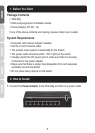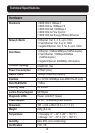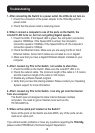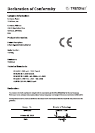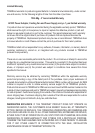4
Troubleshooting
1. After connecting the Switch to a power outlet, the LEDs do not turn on.
1. Check the connection of the power adapter to the TEG-S8g and the
power outlet.
2. Check that the power outlet is receiving power.
2. When I connect a computer to one of the ports on the Switch, the
Link/ACT LED turns on, but I am not getting Gigabit speeds.
Check the LEDs. If the Speed LED is green, the computer's connection
speed is 1000Mbps. If the Speed LED is amber, the computer's
connection speed is 100Mbps. If the Speed LED is off, the computer's
connection speed is 10Mbps.
2. Check the Ethernet Cable. Make sure you are using Cat.5e or Cat.6
Ethernet Cables. Some Cat.5 cables are not rated to run in Gigabit.
3. Make sure that you have a Gigabit Ethernet Adapter installed on your
computer.
3. After I connect my PCs to the Switch, I am unable to share files.
1. Check the LEDs on the Switch. Make sure the Link/ACT LED is on.
2. Check the network cable. The minimum length of the cable is 1.5 meters
and the maximum length of the cable is 100 meters.
3. Disable any software firewall program.
4. Verify that you have file sharing enabled. Please contact your Operating
System support for more information.
4. After I connect my PCs to the Switch, I can only get onto the Internet
from one computer.
The Switch was not designed to share Internet between multiple
computers. You need to get an Internet router such as the
TW100-S4W1CA.
5. Where is the uplink port located on the Switch?
Since all the ports on the Switch are Auto-MDIX, any of the ports can be
used as an uplink port.
If you still encounter problems or have any questions regarding the TEG-S8g
please contact TRENDnet's Technical Support Department.
1.