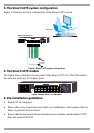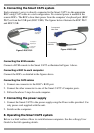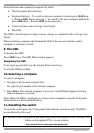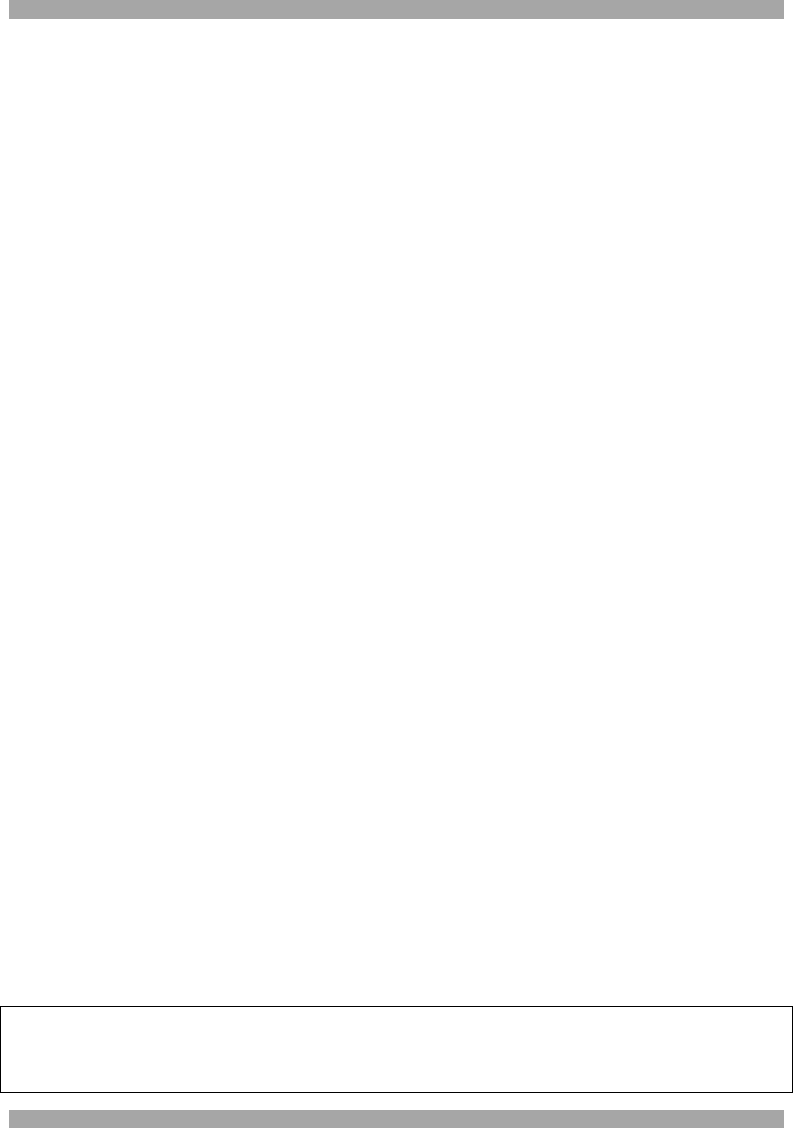
SMART CAT5 SWITCH – 108/116
3
Switch between the connected computers by either
The front panel Select buttons
Keyboard hotkeys - To switch to the next computer forwards press Shift then,
+. Release Shift, before pressing +. To switch to the next computer backwards
press Shift then, -. Release Shift, before pressing -.
Control software (See softcopy User Guide)
The OSD
The OSD is also the place to adjust various settings as explained in the softcopy User
Guide.
When switching computers the illuminated LED of the top row indicates which
computer is currently selected.
9. The OSD
To display the OSD:
Press Shift twice. The OSD Main window appears.
Navigating the OSD
To navigate up and down use the Up and Down arrow keys.
To exit the OSD press Esc.
10. Selecting a computer
To select a computer:
1. Navigate to the desired computer line.
Or, type the port number of the desired computer.
2. Press Enter. The selected computer is accessed. An OSD label appears showing
which computer is accessed.
Note! When the OSD is displayed you cannot select computers using the front panel
Select buttons or the keyboard hotkeys.
11. Resetting the switch
To reset the switch press the 2 front panel Select buttons simultaneously. The ROCs
are unaffected by this reset.
For the rest of the configuration and operating instructions please see the softcopy User
Guide on the supplied CD or on our website
http://www.minicom.com/supportuserguides.htm
201204197 • 933194_EN