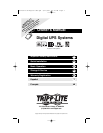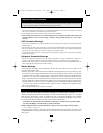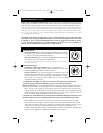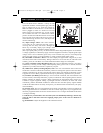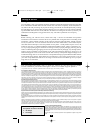STEP 3: Plug your equipment into the UPS: Select outlets will provide battery backup and surge pro-
tection; plug your computer, monitor and other critical devices here.* Select outlets will provide surge
protection only; plug your printer and other nonessential devices here. (See Basic Operation Section.)
* Your UPS is designed to support electronic equipment only. You will overload the UPS if the total VA ratings for all the equipment you
connect to the Battery Backup Protected/Surge Protected outlets exceeds the UPS’s Output Capacity. To find your equipment’s VA ratings,
look on their nameplates. If the equipment is listed in amps, multiply the number of amps by 120 to determine VA. (Example: 1 amp ×
120 = 120 VA). If you are unsure if you have overloaded the Battery Backup Protected/Surge Protected outlets, run a self-test
(see “MUTE/TEST” Button description).
CAUTION: The UPS must be plugged into a live AC outlet and turned on for 24 hours after initial
installation to fully charge the UPS's internal battery. Your connected equipment will receive utili-
ty-supplied AC power (if present) immediately after the UPS is plugged in and turned on; howev-
er, your connected equipment may not receive full battery backup in the event of a blackout or
severe brownout until the UPS's internal battery is fully charged.
“ON/OFF” Button
•To turn the UPS on: Press and hold the ON/OFF Button for one second.*
If utility power is absent, pressing the Button will “cold-start” the UPS,
i.e. turn it on and supply power from its battery.**
•To turn the UPS off: Press and hold the ON/OFF Button for one second.*
The UPS will be turned completely off (deactivated).
* The alarm will beep once briefly after one second has passed. ** Runtime will be proportionate to the
UPS battery's level of charge.
“MUTE/TEST” Button
•To Silence (or “Mute”) UPS Alarms: briefly press and release the
MUTE/TEST button. Note: continuous alarms (warning you to shut down
connected equipment immediately) cannot be silenced.
•To Run a Self-Test: with your UPS plugged in and turned on, press and
hold the MUTE/TEST button for two seconds. Continue holding the button
until the alarm beeps several times and the UPS performs a self-test.
See “Results of a Self-Test” below. Note: you can leave connected
equipment on during a self-test.
CAUTION! Do not unplug your UPS to test its battery. This will remove safe electrical
grounding and may introduce a damaging surge into your network connections.
Results of a Self-Test: The test will last approximately 10 seconds as the UPS switches to battery to test
its load capacity and charge. All LCD Display icons will be illuminated and the UPS alarm will sound.
•If the “FAULT” icon remains lit and the alarm continues to sound after the test, the battery-
supported outlets are overloaded. To clear the overload, unplug some of your equipment from the
battery-supported outlets and repeat the self-test until the “FAULT” icon is no longer lit and the
alarm is no longer sounding. Note: The alarm beeps once per minute.
CAUTION! Any overload that is not corrected by the user immediately following a self-test may cause
the UPS to shut down and cease supplying output power in the event of a blackout or brownout.
•If the “REPLACE” icon remains lit and the alarm continues to sound after the test, the UPS
batteries need to be recharged or replaced. Allow the UPS to recharge continuously for 24 hours,
and repeat the self-test. If the icon continues to illuminate after repeated self tests, contact
Tripp Lite for service. Battery replacement should only be performed by qualified service
personnel. If the UPS requires battery replacement, Tripp Lite offers a complete line of replacement
batteries at www.tripplite.com. Note: The alarm beeps once per minute.
Quick Installation
(Continued)
Basic Operation
(Front Panel)
3
ON/OFF Button
1
MUTE/TEST Button
2
1
2
200703079 OM Digital UPS.qxd 4/11/2007 10:28 AM Page 3