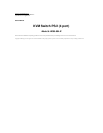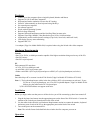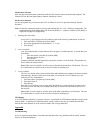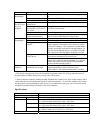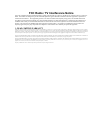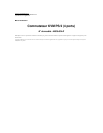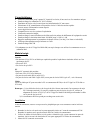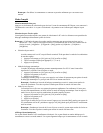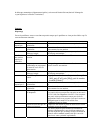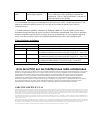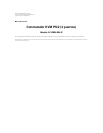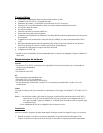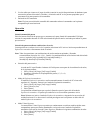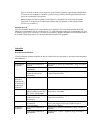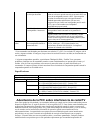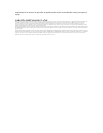Features
• Control up to four computers from a single Keyboard, Monitor and Mouse
• Supports PC (PS/2) and Mac Computers*
• Keyboard and mouse emulation for error free PC booting
• Select PC either manually or from keyboard using Hot Keys
• No external power required
• No software required
• Works with all Operating Systems
• Built-in Surge Protection
• Supports Microsoft Intellimouse and the Scrolling Wheel on most mice.
• Supports Ultra High 180MHz Video Resolution up to 1920 x 1440 Resolution
• Automatically recalls each keyboard’s settings (Caps Lock, Num Lock, and Scroll Lock)
• LED display for easy status monitoring
• Supports DDC 2B
* An adapter (Tripp Lite Model #B010-000) is required when using the Switch with a Mac computer
Hardware Requirements
Console
• One VGA, SVGA, or Multisync monitor capable of the highest resolution being used on any of the PCs
• One PS/2 mouse
• One PS/2 style keyboard
PC
Each connected PC must have:
• A VGA, SVGA or Multisync card.
• A mini-DIN 6 (PS/2 style) mouse port.
• Either a mini-DIN 6 (PS/2 style) keyboard port or a DIN5 (AT style) keyboard port (see below).
Cables
One cable kit per PC to connect it to the KVM Switch (Tripp Lite Model #P754-006 or P754-010).
Note: 1) The keyboard and mouse cables in the above kit have PS/2 style connectors at each end. If your
PC has an AT style keyboard port, use AT-to-PS/2 keyboard adapter (Tripp Lite Model #P106-
000) to plug the cable into the PC's keyboard port.
2) This KVM Switch does not support serial mice.
Installation
Before you begin, make sure that power to all the devices you will be connecting up have been turned off.
1. Plug the keyboard, and mouse into the appropriate ports on the front of the KVM switch. Connect the
monitor to the Console port located on the back of the switch.
2. Use the cables in the cable kit (see Hardware Requirements section) to connect the monitor, keyboard
and mouse ports of each of the PCs to the appropriate ports on the back of the switch
3. Turn on the power to the connected PCs.
Note: The switch's Power On default links the switch to the first computer you turn on.
Operation