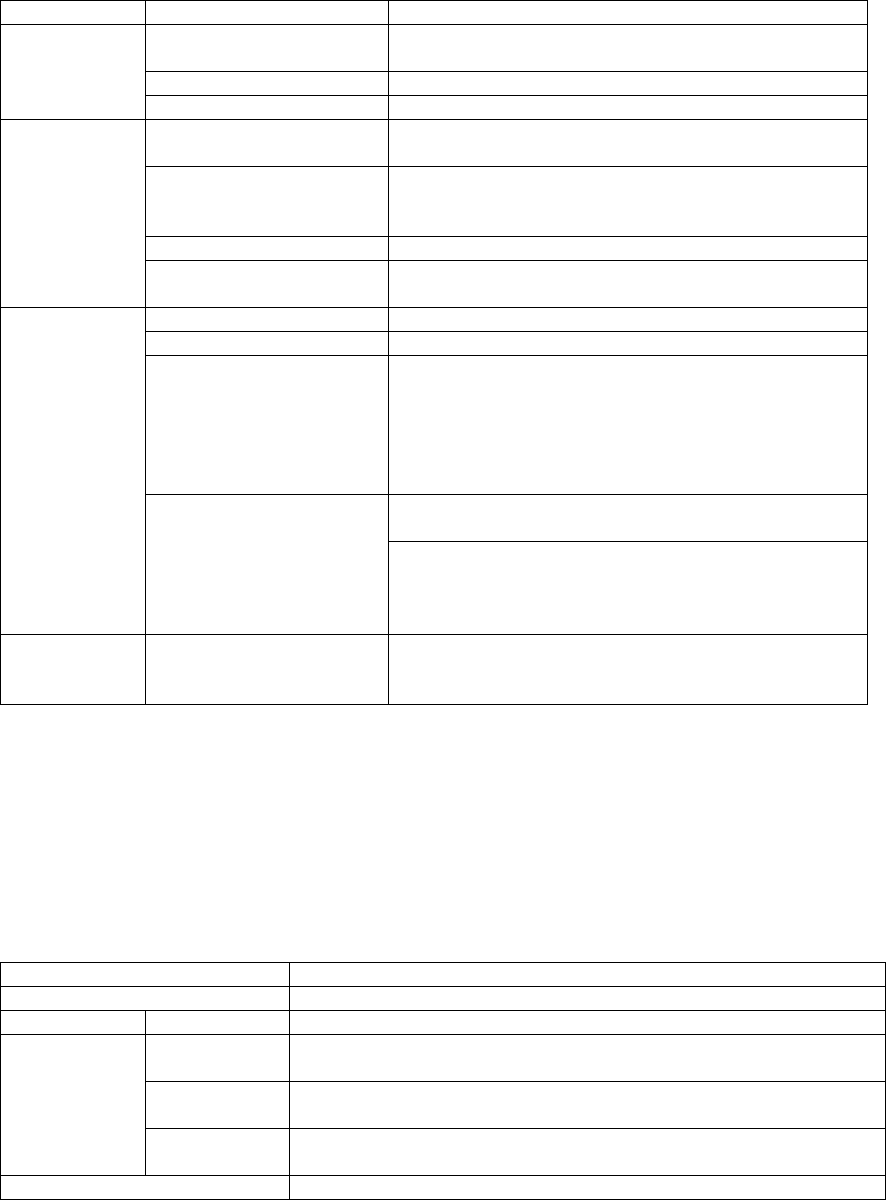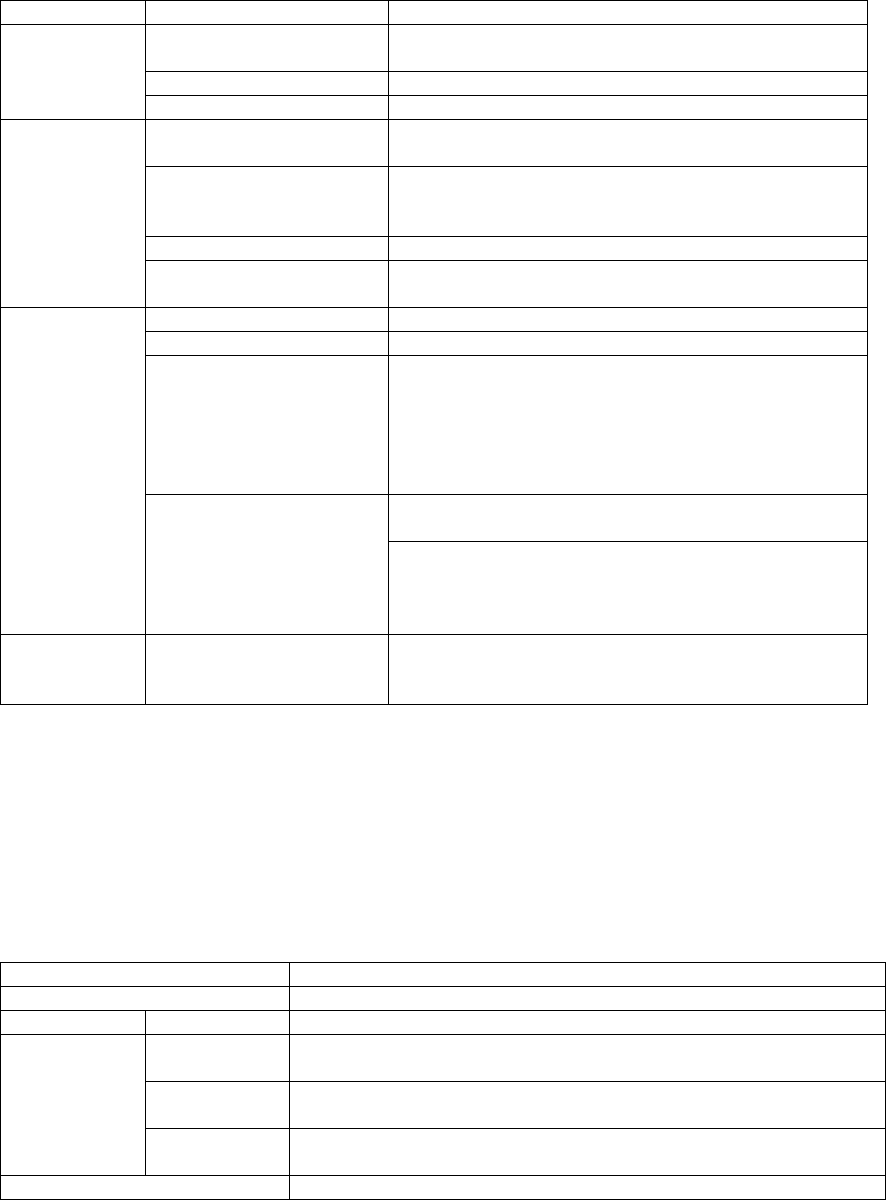
Problem Cause Solution
Keyboard needs to be reset Unplug the keyboard from the Switch, then plug it back
in.
Switch needs to be reset Turn off the PCs. Wait 5 seconds; then turn the PCs on.
Keyboard Not
Responding*
Switch in Auto Scan Mode Press the [Spacebar] to exit Auto Scan Mode.
None of the PCs are
powered On
Turn ON at least one PC
The port you are selecting
does not have a PC or the
PC is Off.
Change the port manually or select a port that does have
a PC that is powered On.
Switch in Auto Scan Mode Press the [Spacebar] to exit Auto Scan Mode.
Pressing the
Hot Keys does
not get a
response
Hot Key Command has
been keyed incorrectly
Press each Hot Key sequentially and individually: [Alt]
then [Ctrl] then [Shift] then the # then [Enter].
Mouse needs to be reset Unplug the mouse from the Switch, then plug it back in.
Switch needs to be reset Turn off the PCs. Wait 5 seconds; then turn the PCs on.
Wrong type of mouse or
adapter
The switch will only work with a PS/2 mouse. A serial
mouse cannot be converted to a PS/2 mouse by using a
serial to PS/2 adapter. One exception is a combo-mouse
which is specifically designed for both applications. In
this case, ensure that the mouse is set up for PS/2 mode
and is being used with the adapter originally provided.
Each PC needs to be using the mouse driver correlating
to the mouse connected to the console port.
Mouse Not
Responding**
Unsupported or incorrect
mouse driver
Some newer mice (with extra buttons and wheels) have
unique drivers that may not be supported. Try a regular
mouse with a generic mouse driver (like the one that
comes with the operating system).
Video
Problems
Resolution and/or
Bandwidth set too high
The Switch supports VGA, SVGA, Multisync, and XGA
(interlaced) monitors with resolutions of up to
1920x1440 Hz. The maximum bandwidth is 180 MHz.
* This Switch is designed to work with AT and PS/2 keyboards. Older XT (84 key) and some older AT
keyboards (those with the function keys on the side) will not work.
** Some Notebook computers, notably the IBM Thinkpad and Toshiba Tecra, have trouble working with a
switch when their mouse and keyboard ports are used simultaneously. To avoid this problem, only connect
the mouse port or the keyboard port to the Switch. If you connect the mouse port, you will need to use the
notebook's keyboard when the notebook is the active computer.
Specifications
PC Connections 4
Port Selection Push Button Switch; Hot Keys
LEDs Selected 4
Keyboard 1 x 6 pin mini-DIN female (PS/2 style) – Console
4 x 6 pin mini-DIN female (PS/2 style) - CPU Ports
Mouse 1 x 6 pin mini-DIN female (PS/2 style) - Console
4 x 6 pin mini-DIN female (PS/2 style) - CPU Ports
Connectors
Video 1 x HDB-15 female (std. VGA/SVGA) - Console
4 x HDB-15 male (std. VGA/SVGA) - CPU Ports
Scan Interval 5 Seconds