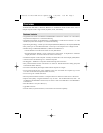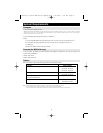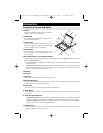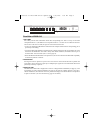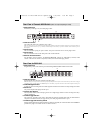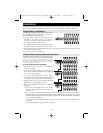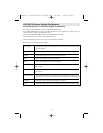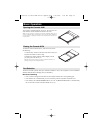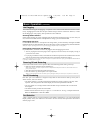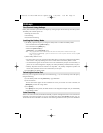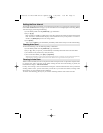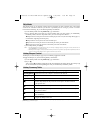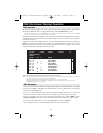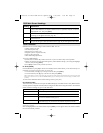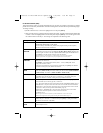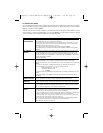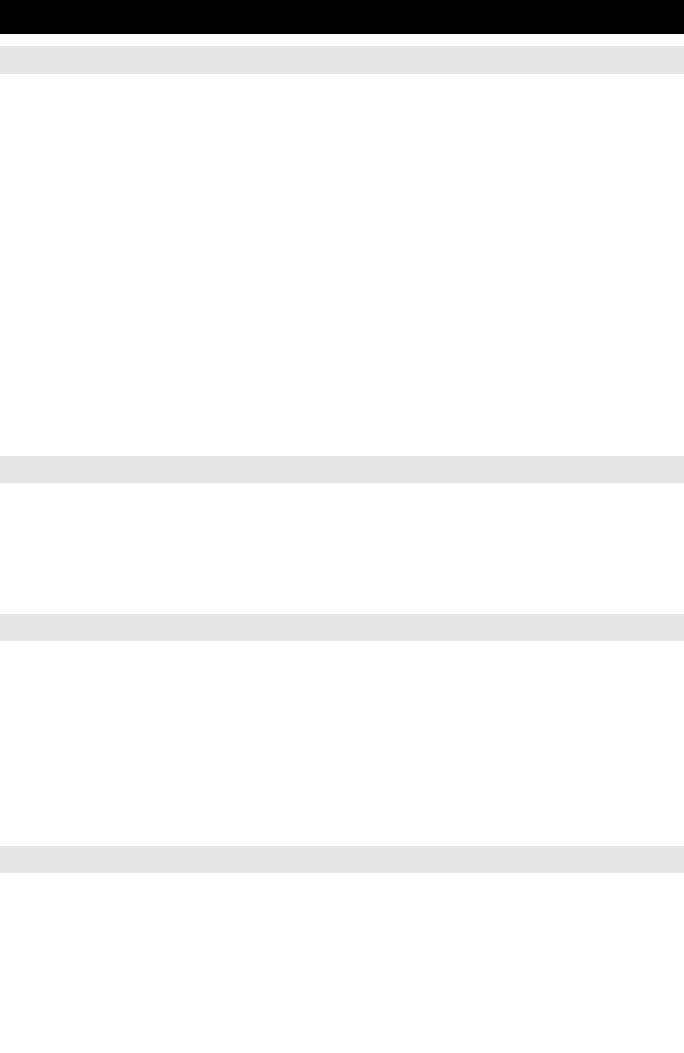
11
Basic Operation
(continued)
Hot Plugging
All KVM Switches support hot plugging—components can be removed and added back into the installa-
tion by unplugging their cables from the ports without having to shut the switch down. However, in order
for Hot Plugging to work properly, these procedures must be followed:
Switching Station Positions
Switch station positions by simply unplugging from the old parent and plugging into a new one. After you
do, in order for the OSD menus to correspond to the change, you must reset the OSD.
Hot Plugging CPU Ports
In order for the OSD menus to correspond to the change made, you must manually reconfigure the OSD
information for the new Port information. See the F3 SET (page 17) and F4 ADM (page 18), functions for details.
Note: If the computer’s Operating System does not support hot plugging, this function may not work properly.
Hot Plugging Console Ports (for B022-016)
Keyboard, monitor, and mouse can all be hot plugged. When hot plugging the mouse:
1. You may unplug the mouse and plug it back in again (to reset the mouse, for example), as long as
you use the same mouse.
2. If you plug in a different mouse, all the stations and all the computers on the installation must be shut
down for 10 seconds, then restarted using the Power Up Sequence described on page 6.)
Note: If, after hot plugging (or at any other time), there is no response to keyboard and/or mouse input, perform a Keyboard and Mouse Reset
by pressing in the Reset switch (see page 6).
Powering Off and Restarting
If one of the KVM switches must be powered Off, do the following before starting it back up:
1. Shut down all the computers that are attached to it.
Note: Unplug the power cord of any computer that has the Keyboard Power On function. Otherwise, the KVM will still receive
power from this computer.
2. Wait 10 seconds, then plug the KVM switch back in.
3. Once the switch is up, the computers can be powered On.
Note: If you have shut down more than one Station, power up the highest Station first and work your way down to the lowest one.
Port ID Numbering
Each CPU port in an installation is assigned a unique Port ID. The Port ID is made up of two parts: a
Station Number, and a Port Number:
• The Station Number is a two-digit number that identifies the switche’s position in the daisy chain
sequence. This corresponds to the number displayed on the front panel Station ID LED.
• The Port Number is a two-digit number which identifies the port on Station that is connected to
the computer.
• The Station Number precedes the Port Number.
• Station and Port numbers are always 2 digits, so 1 - 9 becomes 01 - 09. Eg., a computer attached to
Port 7 of Station 15 has a Port ID of 15-07.
Port Selection
A Port is selected either by using the keyboard to enter Hotkey combinations, or by using the On-Screen
Display (OSD). Hotkey Port Selection is discussed in the next section; OSD Operation is discussed in
detail on pages 15-20.
200603055 93-2469 KVM Switch Update.qxd 3/16/2006 1:08 PM Page 11