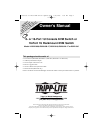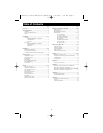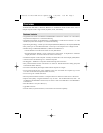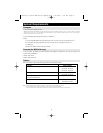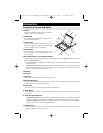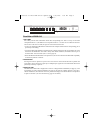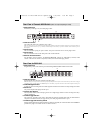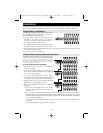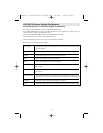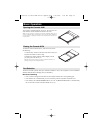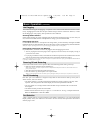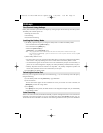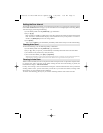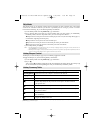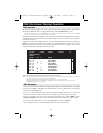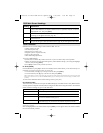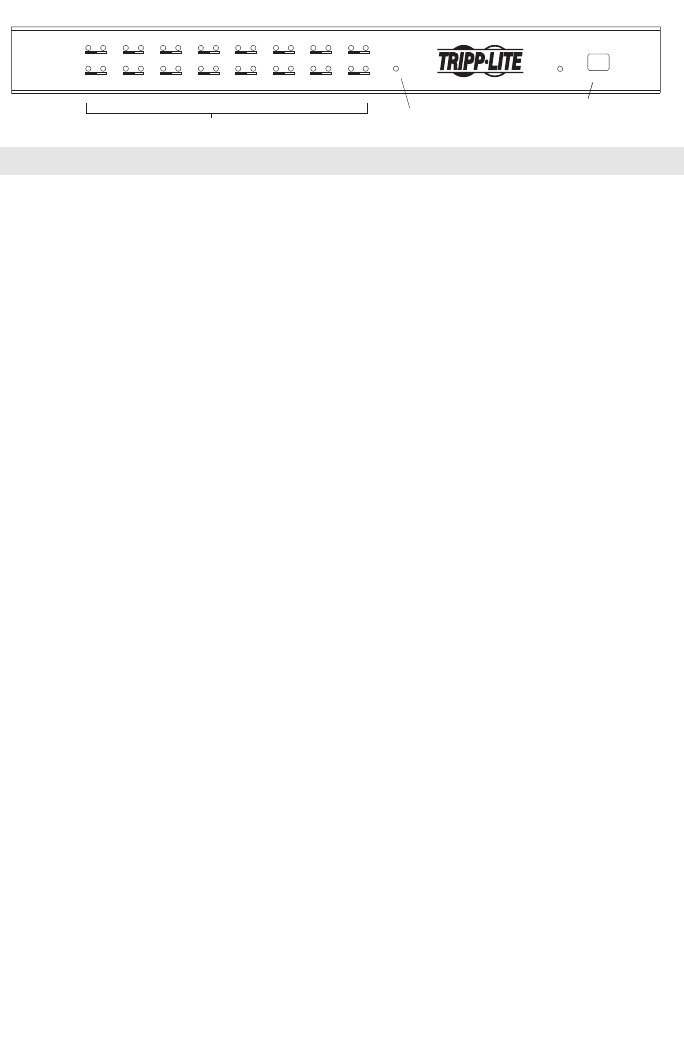
6
Front View of B022-016
1. Port LEDs
Port LEDs provide status information about their corresponding CPU Ports. The top row of LEDs
corresponds to Ports 1 - 8; the bottom row corresponds to Ports 9 - 16. There are two LEDs for each Port.
The left one is the On-Line LED; the right one is the Selected Port LED:
• An On-Line LEDs light ORANGE to indicate that the computer attached to the corresponding port is
powered up and running.
• A Selected LEDs light GREEN to indicate that the computer attached to the corresponding port is the
one that has the KVM focus. The LED is steady under normal conditions, but flashes when its port is
accessed under Auto Scan Mode (see F7 SCAN, page 12).
• When the B022-016 KVM Switch is first powered on, the On-Line and Selected LEDs blink sequentially
as the Switch performs a self-test.
2. Reset Switch
Pressing this switch in performs a system reset. This switch is semi-recessed and must be pushed with
a thin object, such as the end of a paper clip or a ballpoint pen. Lights turn on to indicate that the KVM is
powered up and ready to operate.
3. Station ID LED
The B022-016’s Station ID is displayed here. If this is a Single Station installation (see page 8), or the
First Station on a daisy-chained installation (see page 8), the unit has a Station ID of 01. On a daisy-
chained installation, the KVM auto-senses its position and displays the Station ID that corresponds to
its place in the chain. (see Port ID Numbering, page 11 for details).
POWER
STATIO N ID
RESET
ON LINE SELECTED
ON LINE SELECTED
12345678
910111213141516
16 PORT KVM SWITCH WITH OSD
MODEL B022-016
1
2
3
200603055 93-2469 KVM Switch Update.qxd 3/16/2006 1:08 PM Page 6