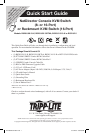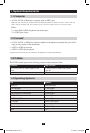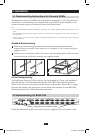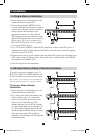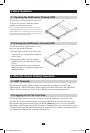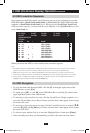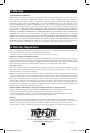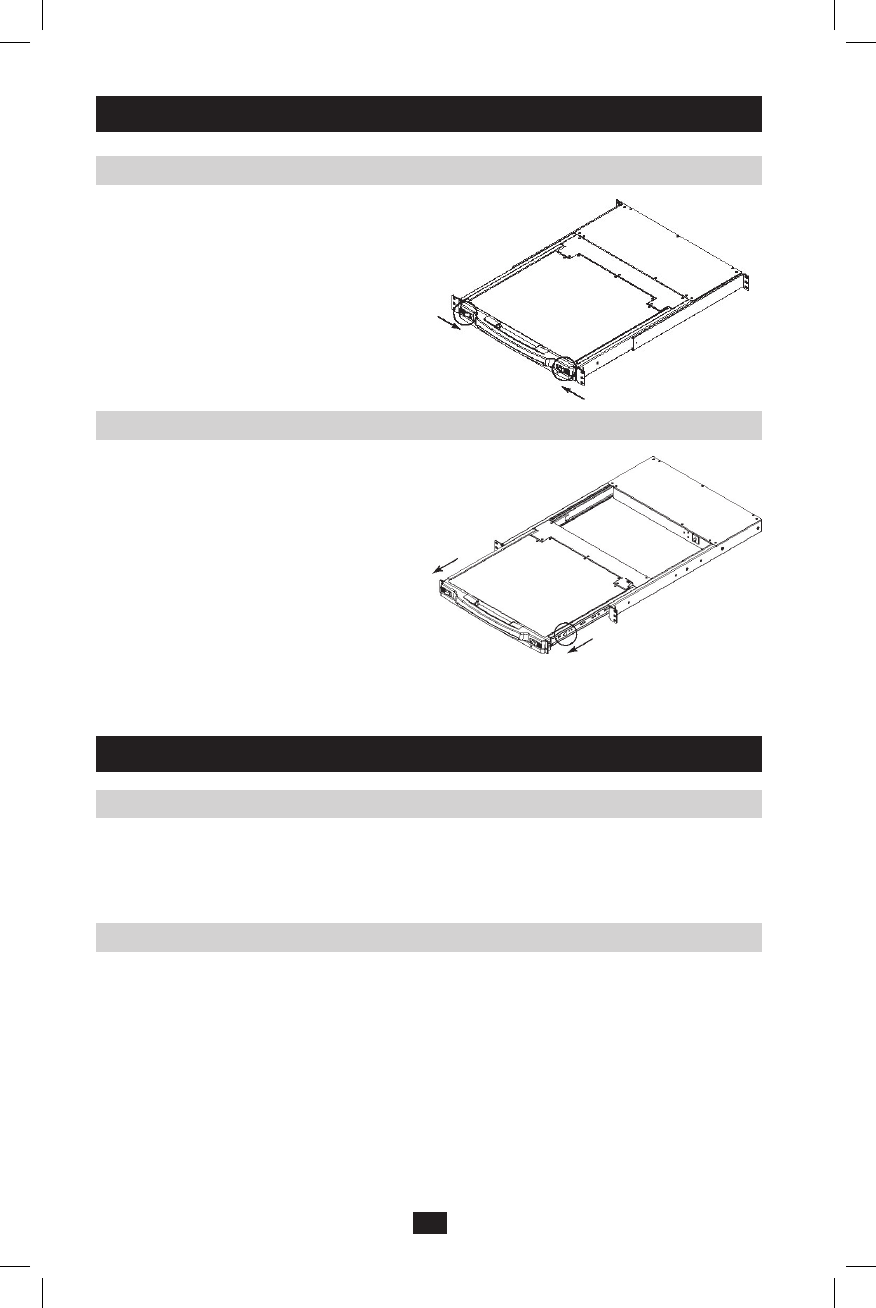
6
4. OSD (On-Screen Display) Operation
4.1 OSD Overview
TheOn-ScreenDisplay(OSD)isatext-basedinterfacethatallowsforcontroland
administrationoftheKVMswitch.WhenloggingontotheKVMswitch,theOSDMain
Menu is the first screen you will see after entering your username and password.
4.2 Logging In For The First Time
TheKVMswitchfeaturesatwo-levelsecurity,withoneAdministratorandfourUser
accounts.IfyouareanAdministratoraccessingtheKVMswitchforthefirsttime,leave
the username and password field blank and hit the [Enter] key twice to access the OSD
MainMenu.OnceloggedintotheKVMswitchasAdministrator,youwillbeabletoaccess
allOSDfeaturesandcustomizeKVMsettings.Atthispoint,itishighlyrecommendedthat
youchangetheAdministratorusernameandpassword.
3. Basic Operation
3.1 Opening the NetDirector Console KVM
3.2 Closing the NetDirector Console KVM
The console is located under the top cover.
To access the console, slide the console
module out and raise the cover.
Note: As a safety precaution, to keep the console from
accidentally sliding out, the console is locked into the in
position. Before you can pull the console module out, you
must release it by pushing the catches on the unit’s front
panel toward the center of the switch.
To slide the console module back in, close
thecoveranddothefollowing:
Pullthesafetycatchesontheunit’sside1.
rails toward you and push the module in
until it stops.
Release the catches; pull the module 2.
slightly toward you; then push it all the
way in.
Note: The reason for the two-step procedure is to
minimize the chances of pinching your fingers when
sliding the module in.
201005078 93-2901.indd 6 5/17/2010 4:35:48 PM