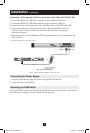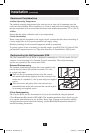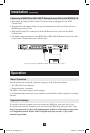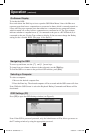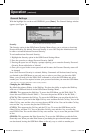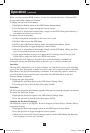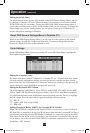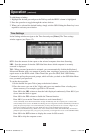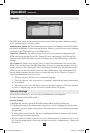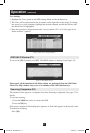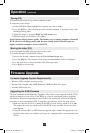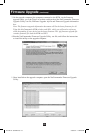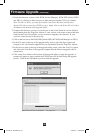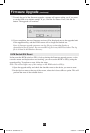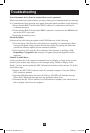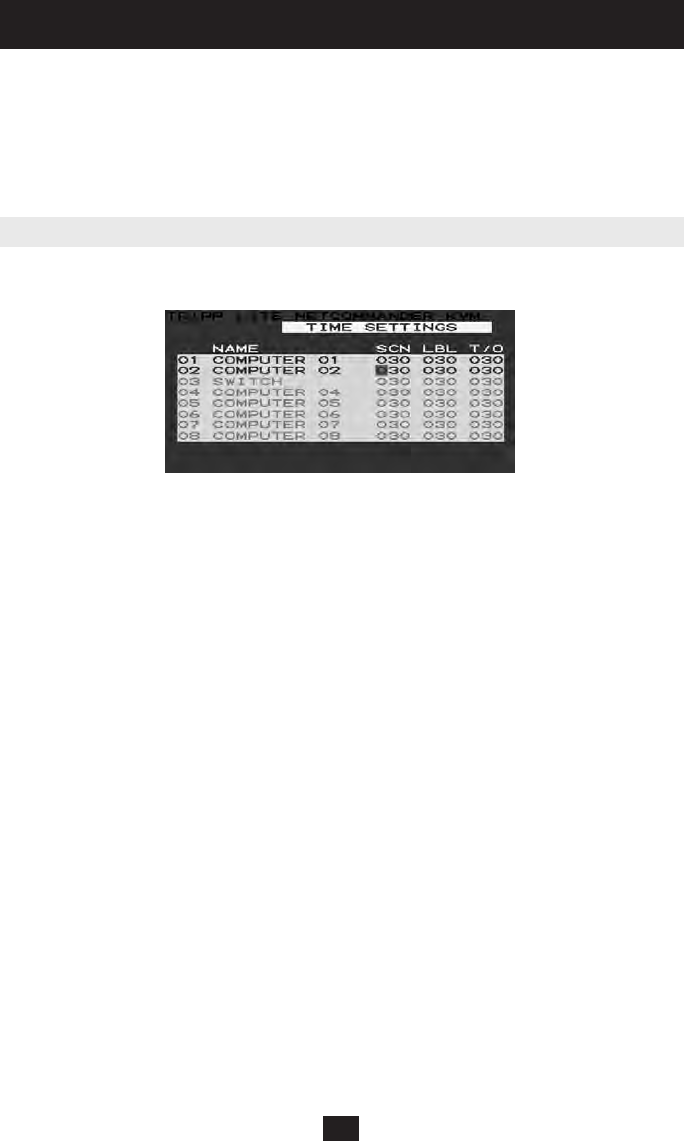
15
Operation (continued)
Time Settings
In the Settings window navigate to the Time line and press [Enter]. The Time settings
window appears (see Figure 12).
Figure 12 Time settings window
SCN - Sets the amount of time spent on the selected computer when Auto Scanning.
LBL - Sets the amount of time the OSD label that shows which computer is currently
accessed is displayed.
T/O -
Whenpasswordprotectionisactivated,youcanautomaticallydisabletheKeyboard,
MouseandMonitorafterasetamountofinactivetime,requiringapasswordtobeenteredto
regainaccesstotheKVMswitch.WhenTimedOut,pressthe'Shift,Shift'OSDHotkey
Commandtopullupthepasswordprompt,whichwilltakeyoubacktotheOSDMainMenu
once you enter your password.
To set the above periods:
1. On the desired line press Tab to jump to the desired column.
2.Placethecursoroveroneofthe3digitsandtypeanewnumber.Enteraleadingzero
wherenecessary.Forexample,type030for30seconds.
Enter 999 in the LBL column to have the label displayed continuously. Enter 000 if you
do not want the label to appear.
Enter 999 in the T/O column to disable the Timeout function.
Enter000ifyouwanttheTimeoutfunctiontoworkimmediately.*
*ThiswillliterallycausetheTimeoutfunctiontobeginimmediatelywhenthecomputerportisselected.This
willessentiallyfreezeaccesstotheKVM,notallowingtheuserenoughtimetohittheOSDHotkeyCommandto
pull up the password prompt. It is recommended that you always keep the T/O set to 5 seconds or higher. If you
settheT/Oat000andgetlockedoutoftheKVM,turntheConsoleKVMOffandthenbackOn.
ThiswillresettheKVM,leavingablankscreenonthemonitor.Hitthe'Shift,Shift'OSDHotkeyCommandto
pullupthepasswordprompt.Onceyoutypeinyourpassword,youwillagainhaveaccesstotheOSDMainMenu.
Enter 999 in the SCN column to display the screen for 999 seconds.
Enter 000 to skip the computer screen.
To add/change a hotkey:
1. Highlight the desired port and press the Tab key until the HKEY column is highlighted
2. Press the space bar to toggle through the various choices
3.Whenyou'veselectedthedesiredhotkey,simplyexittheOSD.HittingtheEnterkeyisnot
required to activate your selection
201002116 93-2925.indd 15 3/15/2010 11:48:47 AM