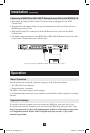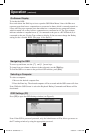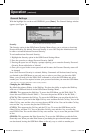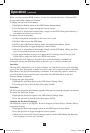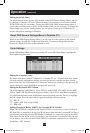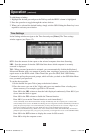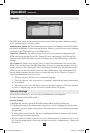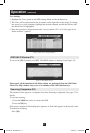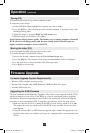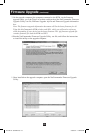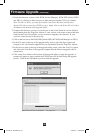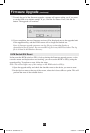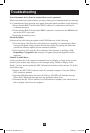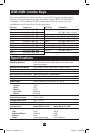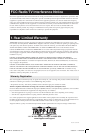20
Firmware Upgrade (continued)
1.CheckthefirmwareversionsoftheKVM(SwitchManager),KVMOSD(SwitchOSD)
andSIUsbyclickingontheboxesnexttothemandpressingtheF/W Version button.
Note: To select a device, you must first unselect any boxes that have already been
checked. To select or unselect all SIUs at once, simply click on the Select All or Unselect
All button at the bottom of the upgrade utility.
2. Compare the firmware versions of your devices to that of the firmware version listed in
the document from the Tripp Lite website. If your version is the same or newer than that
foundontheTrippLitewebsite,youdonotneedtoupgradeyourfirmware.Ifyour
versionisolder,proceedtothenextstep.
3. ClickontheboxnexttotheKVMOSD(SwitchOSD),KVM(SwitchManager)orSIU(s).
4. In the Filemenuatthetopoftheupgradeutilityscreen,selecttheOpen option and
navigate to the .tfp firmware upgrade file you downloaded from the Tripp Lite website.
5. In the Optionsmenuatthetopoftheupgradeutilityscreen,selecttheCom Portoption,
and choose the Com Port of the upgrade computer that the firmware upgrade cable is
connected to.
6. Click on the Start button at the bottom of the upgrade utility to begin the upgrade. A
prompt will appear to warn you that the KVM screen will be dark during the upgrade
process. Click on the OK button to proceed with the upgrade.
201002116 93-2925.indd 20 3/15/2010 11:48:49 AM